Cylc 8 UIs
There are two UI options available to monitor and control workflows at Cylc 8.
Cylc Tui
Cylc Tui (TUI = Terminal User Interface) is a command line version of the GUI which comes packaged with the Cylc scheduler.
It can be used to monitor and control any workflows running under your user account, trigger tasks, access log files and perform other common activities.
Start Tui by running the cylc tui command.
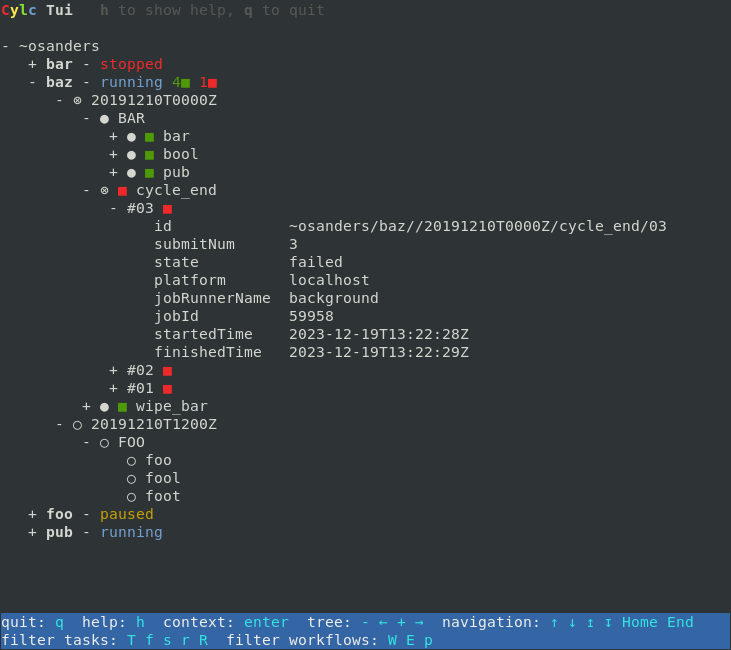
Tui showing the details of a failed job.
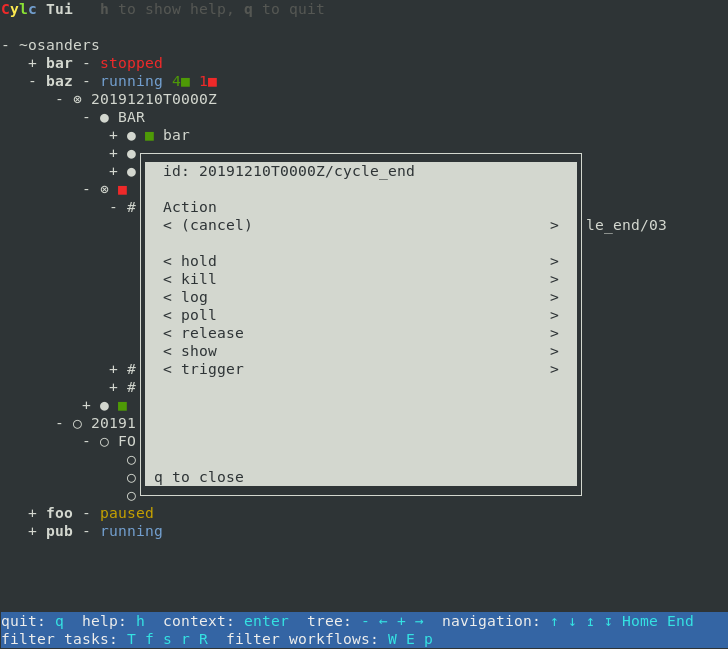
A list of actions that can be performed on the selected task.
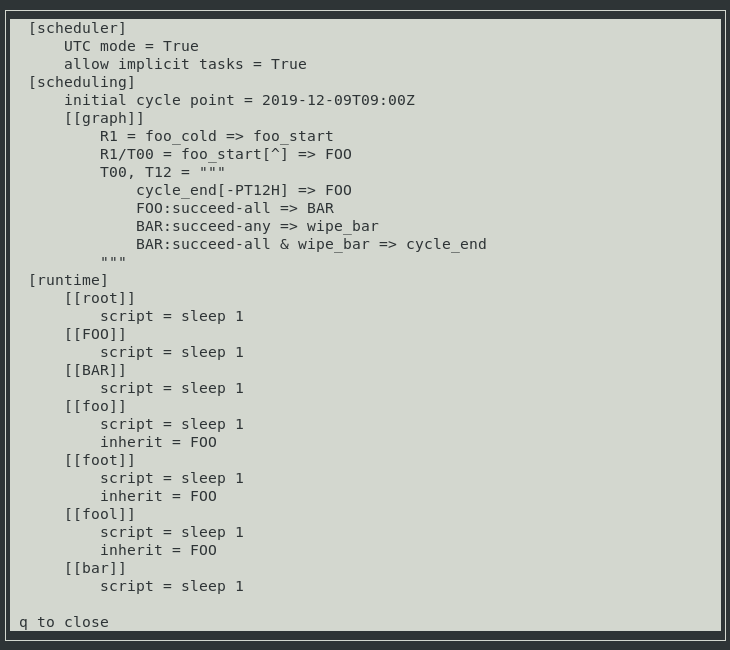
Tui displaying the workflow configuration. It can also show scheduler and job log files.
Tui replaces the Cylc 7 cylc monitor command.
Cylc Web GUI
The Cylc GUI application is a monitoring and control application which runs in a web browser, it is distributed in the Cylc UI Server package which comes separately from the core scheduler.
Start the GUI server and open the web app in your browser by running
cylc gui.
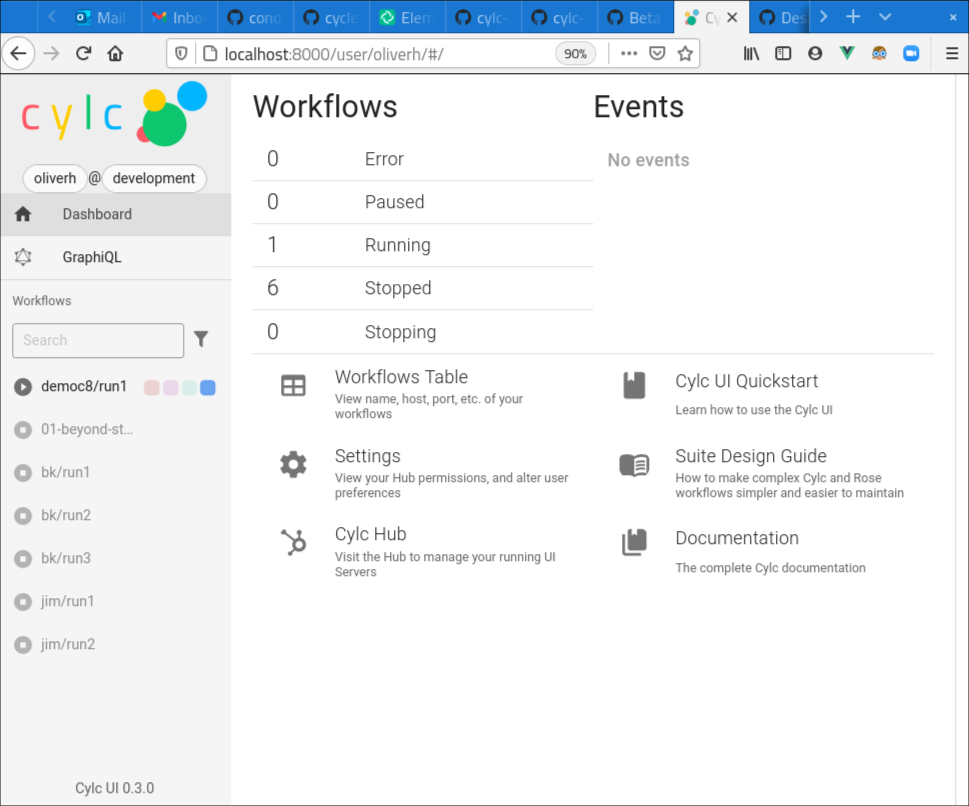
The GUI homepage.
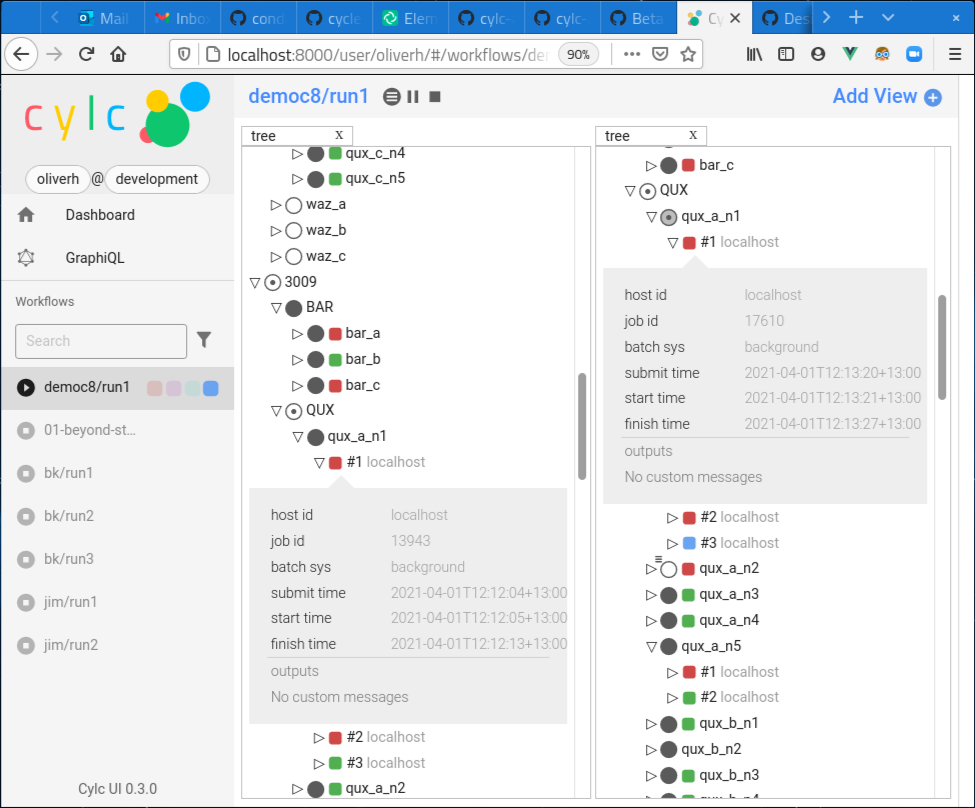
The GUI displaying a workflow using the “tree” view.
See UI Server Configuration for how to configure the GUI.
As some workflows can be very large, or even infinite, the GUI uses a “window” system to determine what to display. For more information, see The “n” Window.
Cylc Hub
The Cylc 8 GUI can be deployed with Jupyter Hub to support multi-user access where it is possible to grant users the permission to view and interact with workflows running under other user accounts. In these deployments, users authenticate when they open the GUI in the browser.
The central server is started by the cylc hub command.
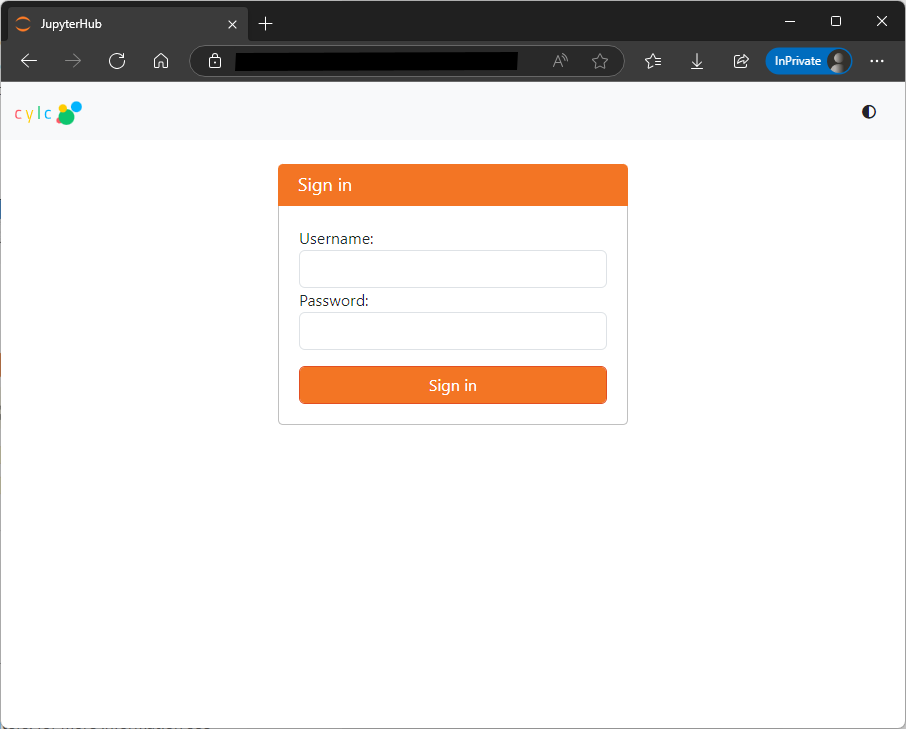
The Jupyter Hub authentication page in a multi-user setup.
Multi-user setups need to be configured by site administrators, for more information see Authorizing Others to Access Your Workflows.