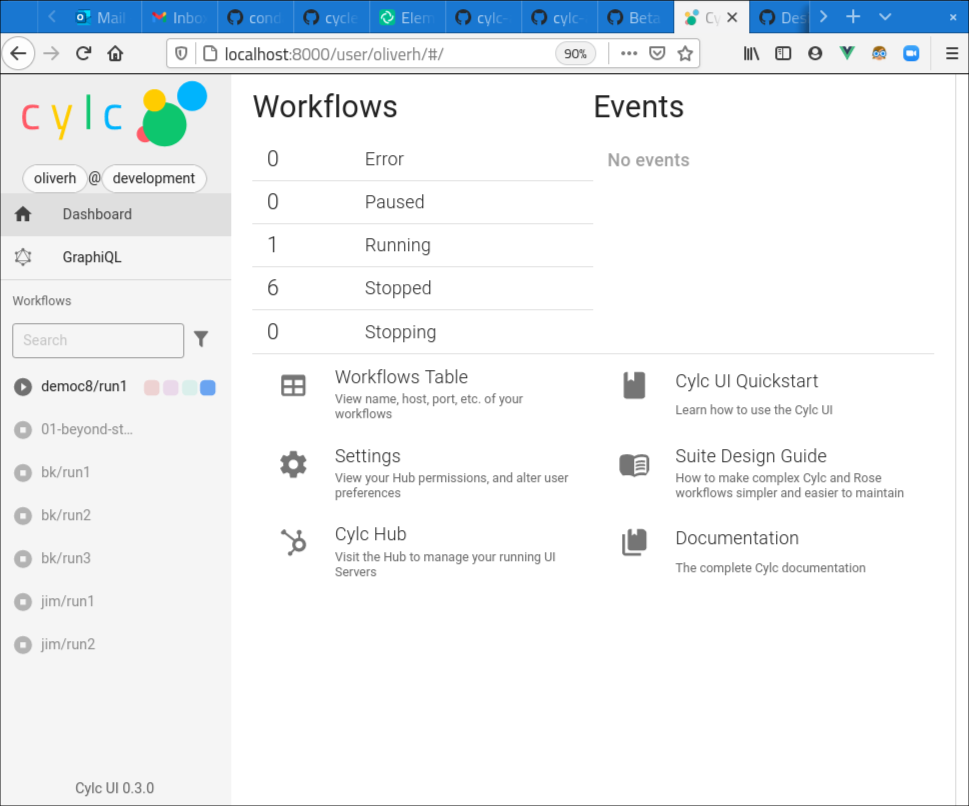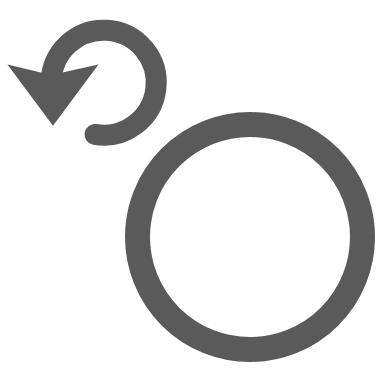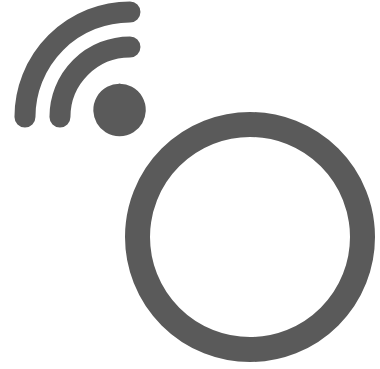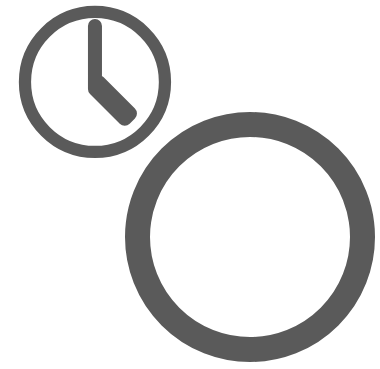Changes
This page contains a summary of significant changes across all Cylc components for each release.
For more detail see the component changelogs:
Cylc 8.6
Task Matching
Various Cylc commands (e.g. cylc trigger, cylc set and cylc hold)
allow us to select the tasks we want to operate on using cycle points,
family names or globs, e.g:
# trigger active tasks in cycle "2000"
cylc trigger workflow//2000
# trigger active tasks in "FAMILY" in cycle "2000"
cylc trigger workflow//2000/FAMILY
# trigger all tasks in cycle "2000" with names starting with "foo"
cylc trigger workflow//2000/foo*
However, prior to 8.6 family names and globs would only match active tasks. So, if you attempted to hold a family of tasks, Cylc would only hold the members of the family which were active at the time.
As of Cylc 8.6.0, this restriction has been lifted, so for example, holding a family will now hold all tasks within the family, irrespective of whether they are active or not.
# hold all tasks in "FAMILY" at cycle "2000"
cylc hold workflow//2000/FAMILY
# re-run all tasks in cycle "2000" (in order)
cylc trigger workflow//2000
# mark all tasks beginning with "foo" in cycle "2000" as "succeeded"
cylc set workflow//2000/foo* --out=succeeded
Because Cylc workflows can be infinite, if a cycle includes a “glob” pattern
(e.g. *), this will only match active cycles
(any cycle which contains at least one active task), e.g:
# remove the task "foo" from all active cycles of the workflow
cylc remove workflow//*/foo
# release all tasks in "FAMILY" in all active cycles of the workflow
cylc release workflow//*/FAMILY
This (combined with Triggering Multiple Tasks) makes Cylc 7 “reset to waiting” use cases much easier:
Cylc 7 |
Cylc 8 |
cylc insert workflow FAMILY.cycle
cylc reset workflow FAMILY.cycle --state=waiting
# Trigger the task(s) that start the FAMILY sub-graph
cylc trigger workflow member1.cycle
|
cylc trigger workflow//cycle/FAMILY
|
For more information on Cylc IDs, run cylc help id.
Selecting tasks at initial and final cycle point
The initial and final cycle points in a workflow can now be referenced in
commands using the ^ and $ symbols, e.g:
# trigger "mytask" at the initial cycle point
cylc trigger myworkflow//^/mytask
# set required outputs for "mytask" at the final cycle point
cylc set myworkflow//$/mytask
# remove all tasks at the final cycle point
cylc remove myworkflow//$
Supported Python versions
The minimum supported Python version is now 3.12.
Automatic Broadcast Expiry
Broadcasts automatically expire (i.e, are deleted) once they are no longer required by upcoming tasks.
This means that if you try to re-run a task from the previous cycle, its broadcasts will likely have been expired. In Cylc 8.6.0, we have pushed back the broadcast expiry limit to make it easier to re-run tasks from the previous cycle. For more information, see the user guide.
Another consequence of broadcast expiry is that broadcasts made to historical
cycles (behind the broadcast expiry point) will expire instantly.
The cylc trigger --on-resume option was added to allow us to broadcast to
a cycle before triggering the task:
Pause the workflow.
Trigger the task using the
--on-resumeoption (the task will not run until the workflow is resumed).Issue the broadcast.
Resume the workflow (the task will now run).
At Cylc 8.6.0, automatic broadcast expiry is suspended while the workflow is paused which simplifies this process:
Pause the workflow.
Issue the broadcast.
Trigger the task (no special option required).
Resume the workflow.
Note the order of the broadcast and trigger operations has swapped to the logical order.
The --on-resume option has been removed.
Cylc 8.5
More task information in the GUI (and Tui)
Task now icons in the GUI and TUI have badges for tasks waiting for:
Xtriggers, wallclock triggers, retry triggers and task run mode are now shown in the information view:
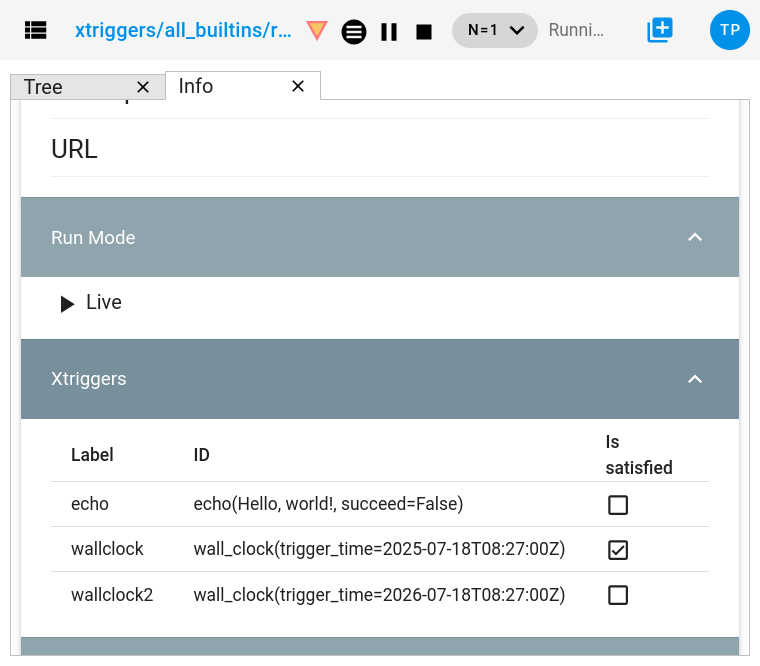
Triggering Multiple Tasks
Cylc now respects the dependencies between tasks when triggering multiple tasks at the same time. This provides an easy way to re-run a group of tasks in order:
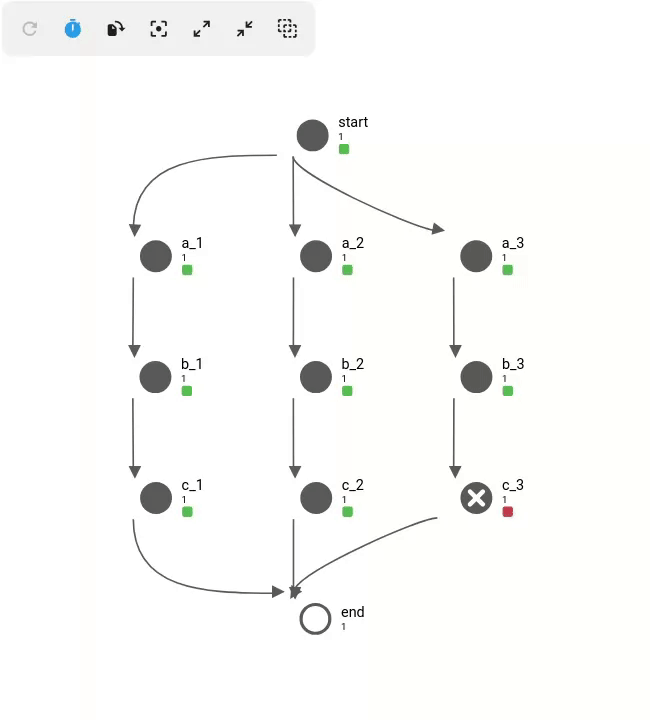
This is generally easier than using a new flow.
Technical details:
Prerequisites on any tasks that are outside of the group of tasks being triggered are automatically satisfied.
Any tasks which have already run within the group will be automatically removed (i.e.
cylc remove) to allow them to be re-run without intervention.Any preparing, submitted or running tasks within the group will also be removed if necessary to allow the tasks to re-run in order.
Warning Triangles
The GUI now has warning triangles, these “light up” whenever warnings occur in the workflow.
Cylc logs warnings for various things such as task failures, stalled workflows, and command errors. You can see these in the workflow log files.
When warnings occur, the warning triangle will illuminate for the corresponding workflow.
Hover over the icon to reveal the warning.
Click on the icon to dismiss the warning.
If workflows are installed hierarchically, (e.g. the “development” and “live” groups in this example), warnings will trickle up the hierarchy to make it easier to monitor groups of workflows.
A log of all warnings can be found on the Dashboard page (last 10 warnings for each workflow).
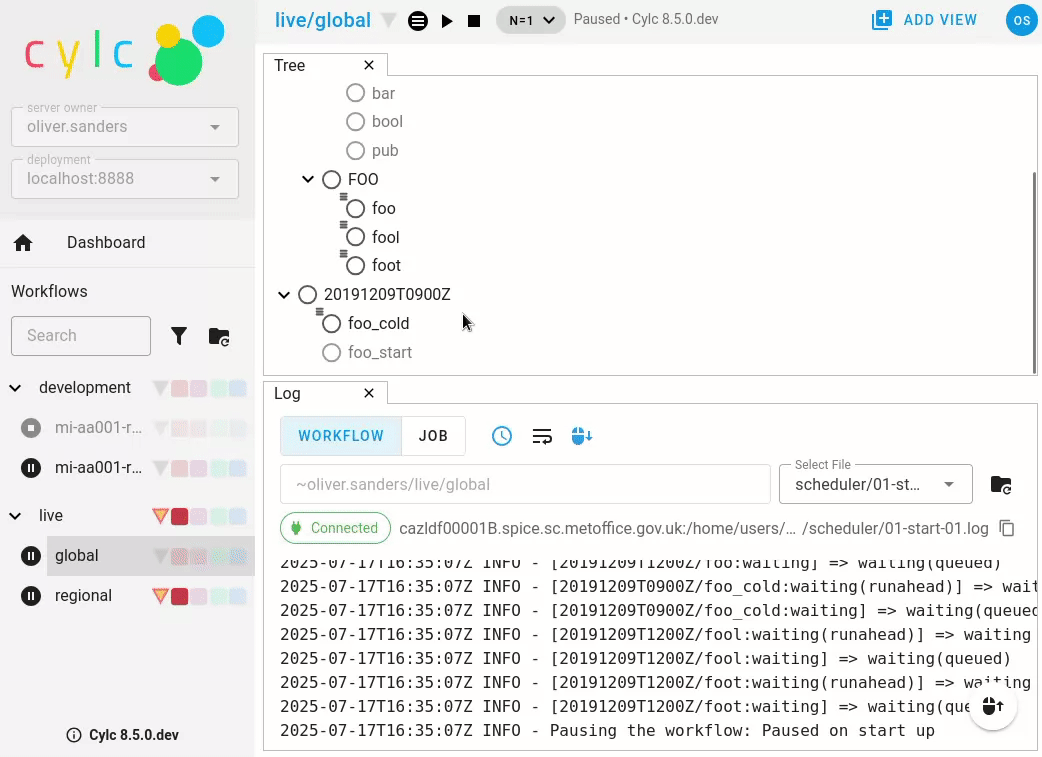
“Ghost” Tasks
The GUI and Tui now present some tasks in grey:
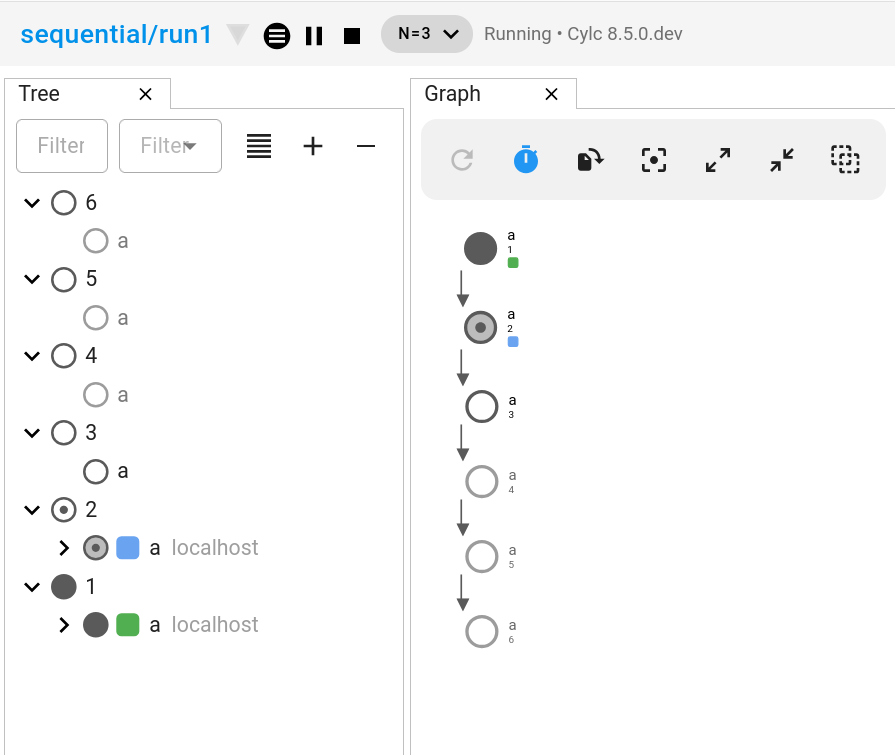
These are “ghost” tasks, they indicate something is that isn’t presently there:
Waiting tasks that the scheduler hasn’t moved onto yet (i.e. inactive tasks that are waiting).
Tasks which have been removed (i.e.
cylc remove).Tasks which have been triggered in the
noneflow, so don’t influence the evolution of the workflow.
They appear in grey, if you click on these tasks, you will see the text “Flows: None”.
This helps to identify waiting active tasks (which aren’t ghosts). These are the tasks which Cylc is currently trying to schedule, but are waiting for something, typically:
A task prerequisite to be satisfied.
An xtrigger or ext-trigger to be satisfied.
Someone to resume them.
Compatibility Mode
Cylc 7 compatibility mode has been deprecated, it will be removed in Cylc 8.7.0 which is expected to be released some time in the first half of 2026.
Any workflows that are still using suite.rc files will need to be upgraded
to flow.cylc before they are able to run with 8.7.0.
GUI Layout
The Cylc GUI now preserves tab layout between sessions.
When working on a workflow, we can open multiple tabs (tree, table, graph, etc) and tile them up in a layout. If you switch to another workflow, switch back, your layout will be restored.
However, with Cylc 8.4, if you refreshed the browser or opened the GUI in a new tab, the layout would be lost.
With Cylc 8.5, the layout will always be restored.
GUI Log View
The GUI now picks the default job log file to display based on the task state:
failed ->
job.errsubmit-failed ->
job-activity.logotherwise ->
job.out
This speeds up the loading of the log file because the GUI doesn’t have to wait for a listing of available log files before picking one to view.
Additionally, the log view now has an auto scroll feature which follows the end of the file (useful for viewing the file whilst it is being written), and a scroll-to-top button.
Cylc Tui
cylc tui can now open log files in external tools.
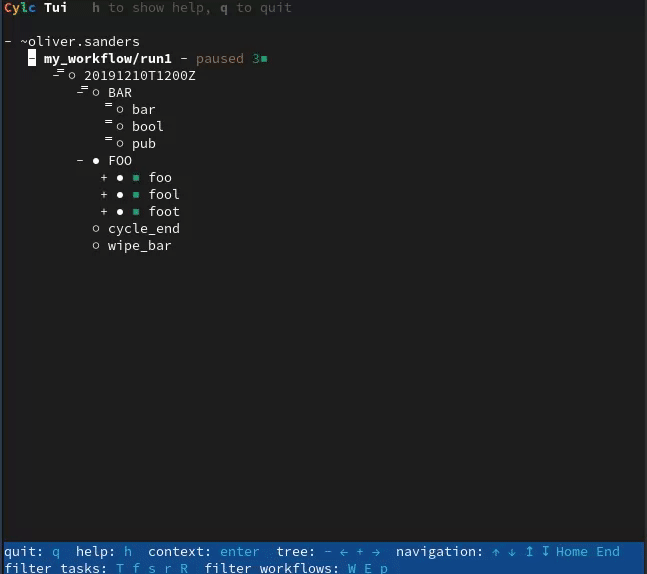
Configure your $EDITOR, $GEDITOR and $PAGER environment variables
to change which tool is used.
Note
Make sure your configured command waits for the tool to be closed before
exiting, e.g. use GEDITOR=gvim -f rather than EDITOR=gvim.
Additionally, Tui now displays task states and flow numbers in context menus for improved clarity / accessibility.
Cylc Reload
cylc reload now has a --global option to reload the global
configuration while the server is running. This can be used to update platform
settings for an in-progress workflow.
See also
Cylc Set
The cylc set command can now be used to satisfy xtrigger prerequisites.
For example if the task 2026/get_data is
clock triggered, you might satisfy this prerequisite
like so:
$ cylc set myworkflow//2026/get_data --pre xtrigger/wall_clock
The default behaviour of the cylc set command has also changed for tasks
where success is optional, it will now set the
succeeded output (and any other outputs that are required in the event of
task success) which is more consistent with the behaviour for tasks where
success is required.
Cylc UI Server
The dependency stack of the Cylc UI Server (used to serve the Cylc GUI) has been overhauled.
This allows the UI Server to be installed with newer versions of Python then the old dependency stack allowed.
Previously the UI Server worked with Python 3.8-3.9.
It now works with Python 3.9 or higher.
This will likely bring efficiency improvements.
Additionally, the Cylc UI Server has now been configured to send “heartbeat” pings down its open websocket connections. This helps to prevent web proxies from closing Cylc GUI connections when workflows are idle, preventing erroneous GUI disconnects.
For more information see the
Cylc configuration
and the docs for the websocket_ping_interval and websocket_ping_timeout
configurations in
tornado.
Cylc 8.4
Wrapper script fix for Cylc Hub
Added in version cylc-flow: 8.4.1
Fixed wrapper script $PATH override preventing selection of Cylc version
when playing workflows in the GUI on Cylc Hub.
Important
Sites with existing wrapper scripts should update them with this change: https://github.com/cylc/cylc-flow/pull/6616/files.
See also
Cylc Remove
cylc remove now allows removing tasks which are no longer active, making
it look like they never ran. Removing a running task will now kill that task.
The cylc remove command now has the --flow option, allowing removal
of a task from specific flows.
Tasks removed from all flows are retained in the workflow database with
flow=none for provenance.
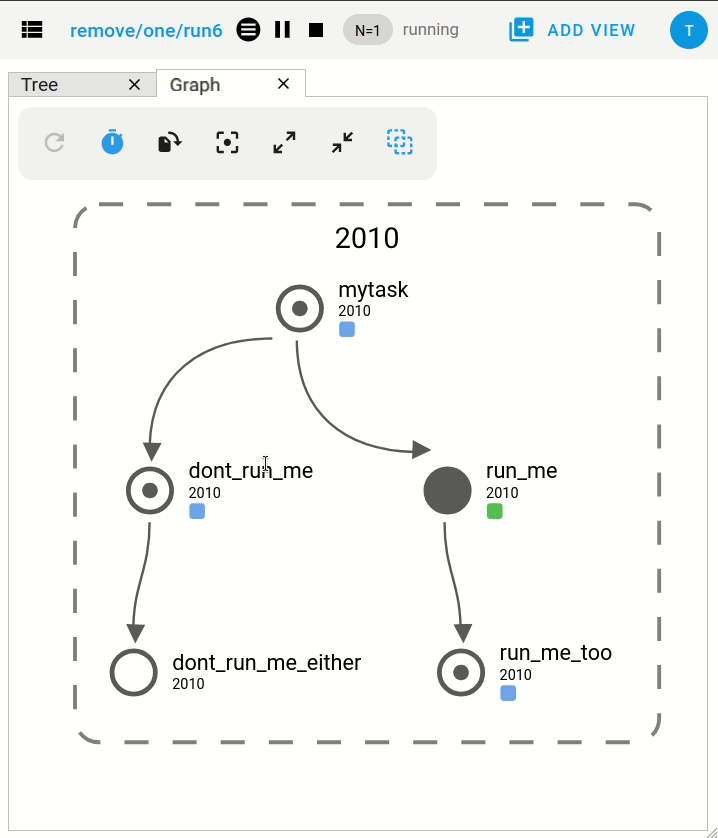
See also
See Remove Tasks to see an example of this feature in action.
Skip Mode
Tasks can now be run in “skip” mode where they complete their required outputs instantly. Tasks can be configured to run in skip mode either in the workflow configuration or by broadcasting.
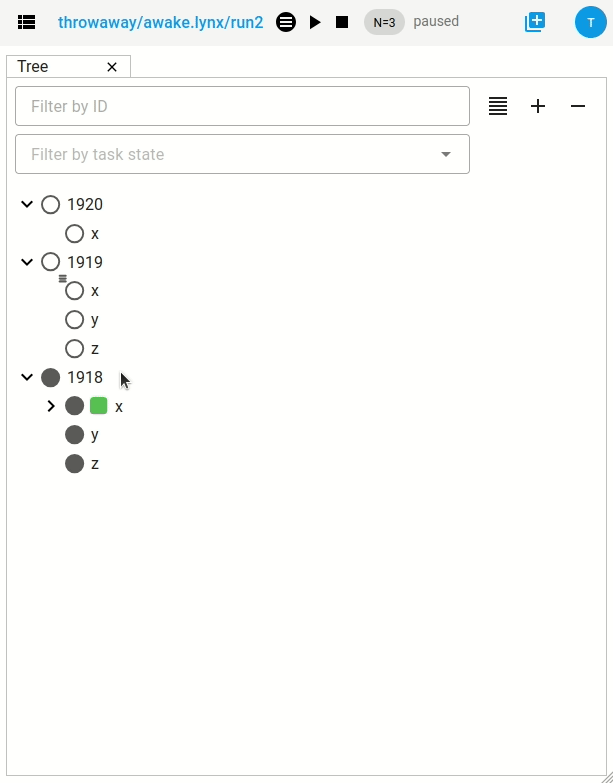
cylc set --out skip will set outputs for a task as if the task has run
in skip mode. The task outputs delivered by skip mode can be customized using
[runtime][<namespace>][skip]outputs or defaults to behaviour
described in Task Outputs.
This can be used to skip a cycle or a task (for a full example see I want to Skip a cycle of tasks and allow the workflow to continue).
It may also be useful for Efficient Inter-Family Triggering and for Parameter Exclusion.
See also
Trigger When Paused
Tasks can now be triggered and will run immediately while the workflow is paused.
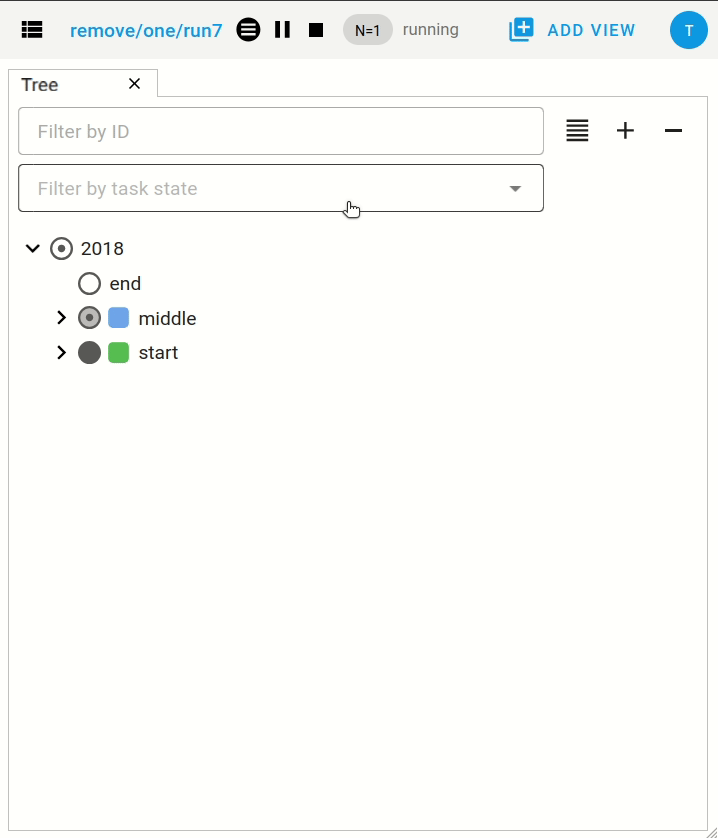
See also
Pause The Workflow And Trigger Tasks One By One for an example of this feature.
EmPy Support Removed
Support for the EmPy template processor (an alternative to Jinja2) has been removed.
Info View
An info view has been added, displaying
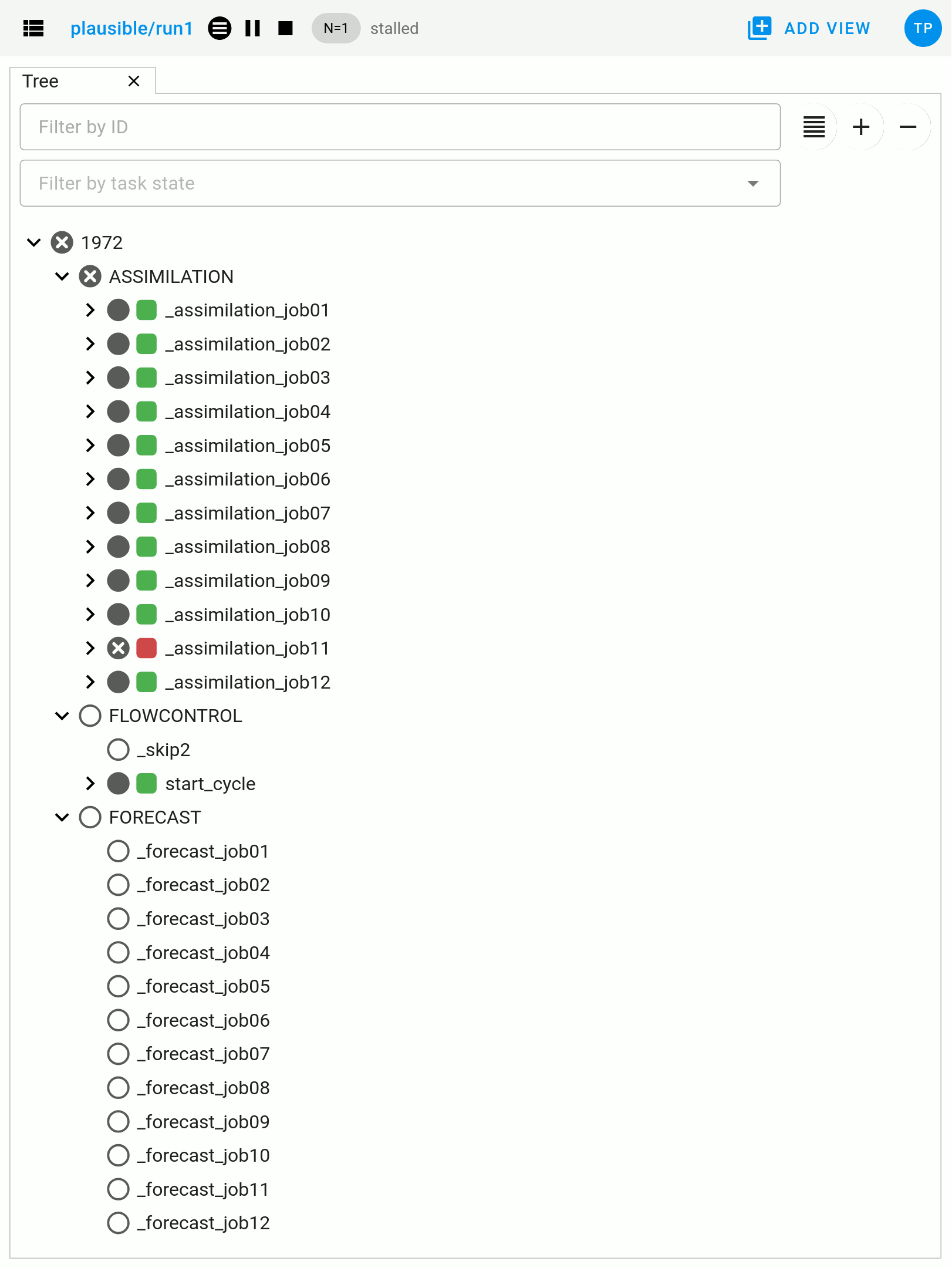
Cylc 8.3
Manually setting task outputs and prerequisites
At Cylc 8.3.0, the cylc set-outputs command has been replaced by the new
cylc set command.
The cylc set-outputs command made it look like an output had been generated
to downstream tasks, but did not update the task status to match. As a result,
it was often necessary to use cylc remove in combination with cylc
set-outputs.
The new cylc set command is able to directly set task outputs as if they
had completed naturally, making the command more intuitive and avoiding the
need for cylc remove. It can also set prerequisites, as if they were satisfied naturally.
For example, say there’s a failed task holding up your workflow and you want Cylc to continue as if the task had succeeded. Here are the interventions you would need to perform with Cylc 8.2 and 8.3 side-by-side.
Cylc 8.2 (set-outputs) |
Cylc 8.3 (set) |
# let downstream tasks run:
cylc set-outputs <task>
# remove the failed task:
cylc remove <task>
|
# tell Cylc that the task succeeded:
cylc set <task>
|
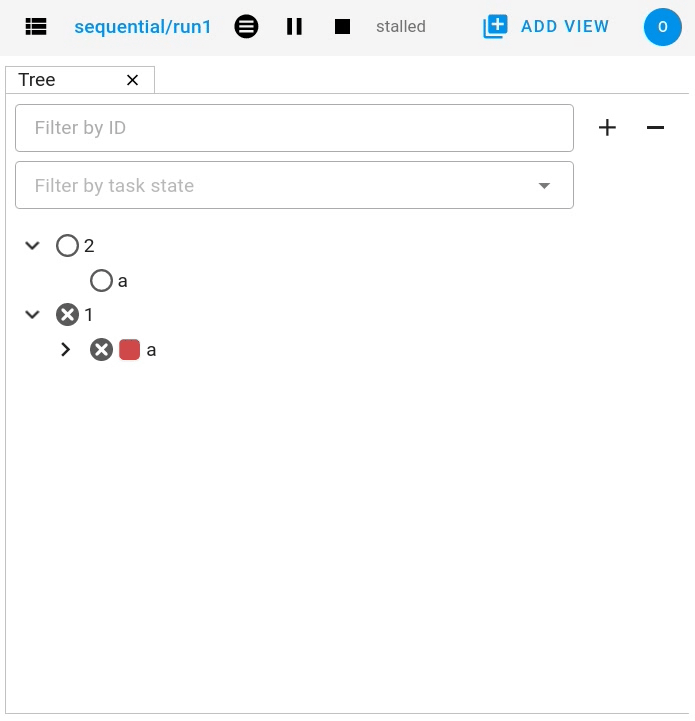
|
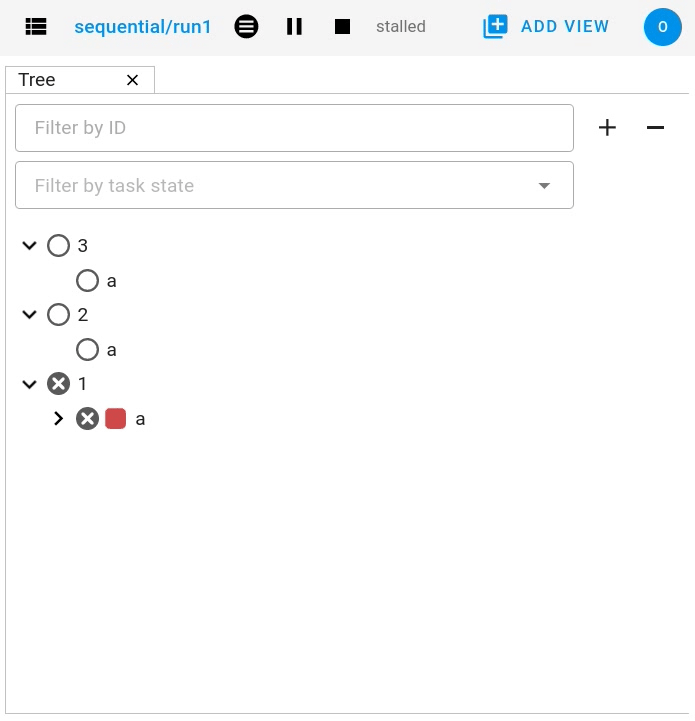
|
Tui
The Tui (terminal user interface) is a command line version of the Gui. You can use it to monitor and control your workflows.
There has been a major update to Tui at Cylc 8.3.0:
Larger workflows will no longer cause Tui to time out.
You can now browse all your workflows including stopped workflows.
You can monitor multiple workflows at the same time.
The workflow and job logs are now available from within Tui.

N-Window selector in the GUI
The n-window determines how much of a workflow is visible in the GUI / Tui.
You can change the n-window extent in the GUI with a toolbar button, to display more or less of the graph around current active tasks. This affects all GUI views equally, not just the graph view.
The n=0 window contains only the active tasks.
The n=1 window displays tasks out to one graph edge around the active
tasks; n=2 out to two graph edges; and so on.
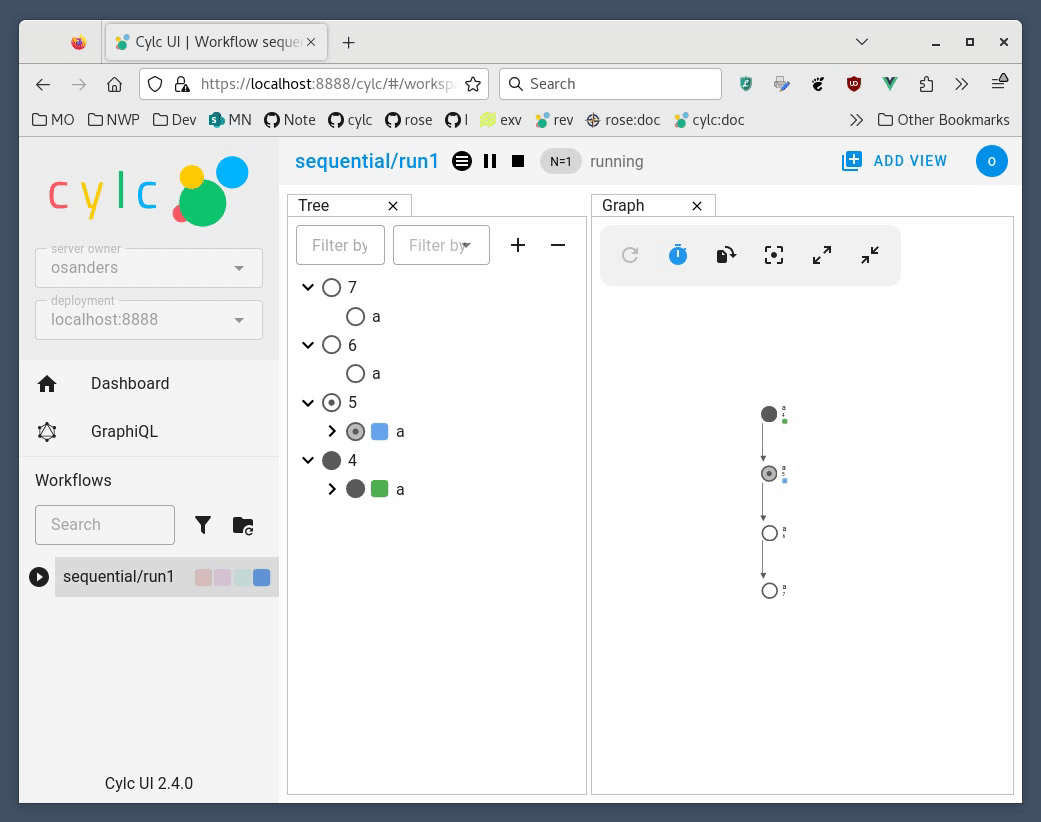
Note
This is currently a per-workflow setting so changing the n-window in one browser tab will also change it in other browser tabs and Tui sessions.
Warning
Using high n-window values with complex workflows may have performance impacts.
Group by cycle point in the graph view
The graph view now has an option to group tasks by cycle point.
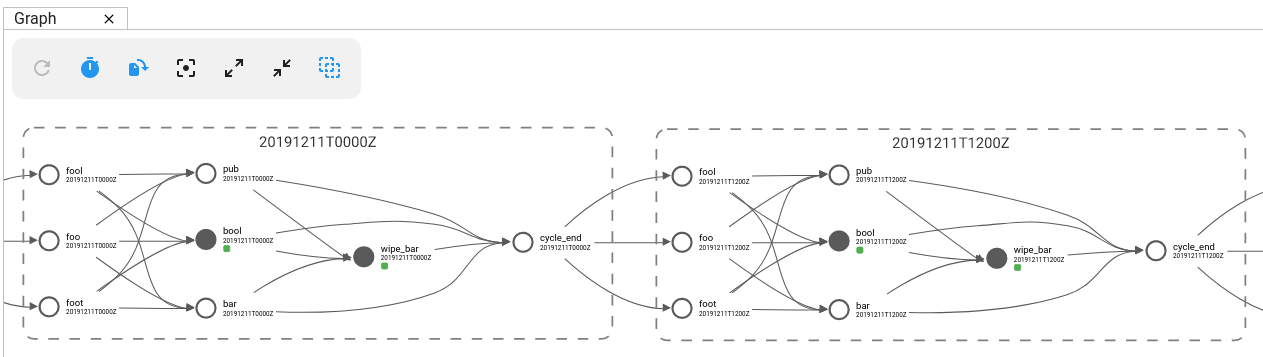
Gantt View
The GUI now has a Gantt view option:
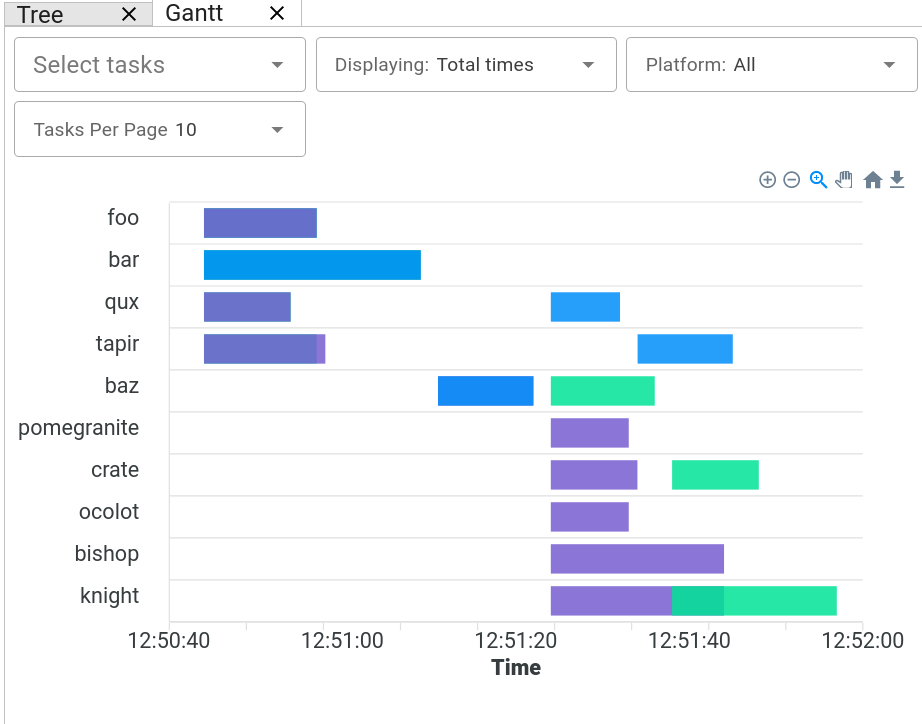
Analysis View
New Analysis added - a layout which plots run times against cycle points.
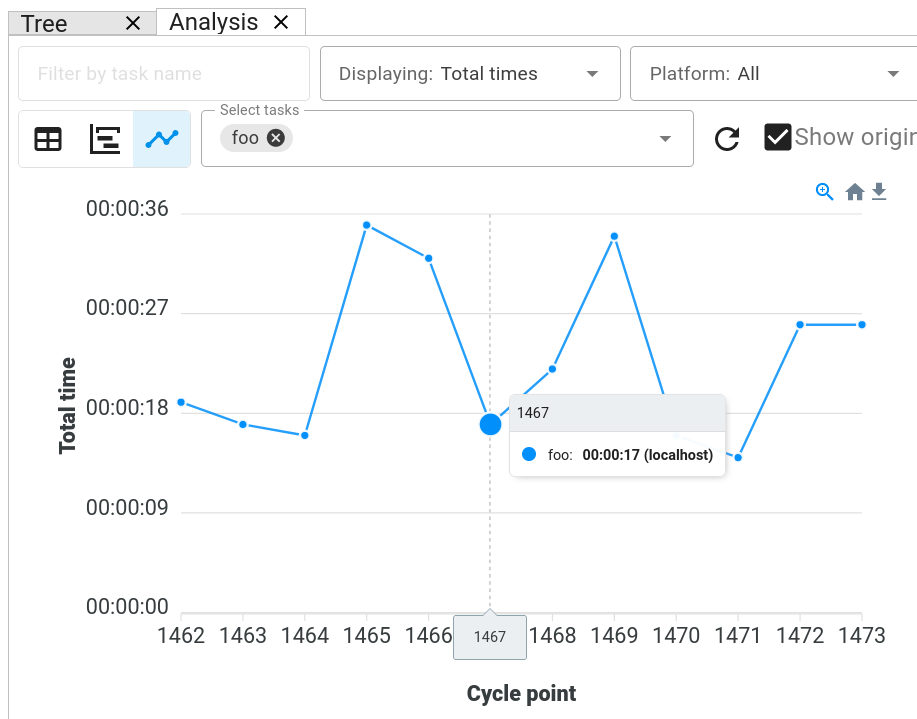
Completion Expressions
When a task achieves a final status, its outputs are validated against a “completion expression” to ensure that it has produced all of its required outputs. If a task fails this validation check it is said to have “incomplete outputs” and will be retained in the n=0 window pending user intervention.
This completion expression is generated automatically from the graph. By default, tasks are expected to succeed, if you register any additional required output in the graph, then these must also be produced.
At Cylc 8.3.0 it is now possible to manually configure this completion expression for finer control. This is particularly useful for anyone using custom outputs.
For example, mytask must produce one of the outputs x or y to pass
the completion expression configured here:
[runtime]
[[mytask]]
completion = succeeded and (x or y)
[[[outputs]]]
x = output-x
y = output-y
For more information, see the reference for the
[runtime][<namespace>]completion configuration.
Workflow State Triggers & Commands
Workflow state xtriggers and command now take Cylc universal IDs instead of separate arguments:
For example, you can (and should) now write:
# On the command line
- cylc workflow-state my-workflow --point 20240101 --task mytask --message "succeeded"
+ cylc workflow-state my-workflow//20240101/mytask:succeeded --triggers
# In the flow.cylc file
- my_xtrigger = workflow_state(
- workflow="my-workflow",
- task="mytask",
- point="20240101",
- message="succeeded"
- )
+ my_xtrigger = workflow_state('my-workflow//20240101/mytask:succeeded', is_trigger=True)
Important
The new workflow state trigger syntax can use either the trigger or message from
trigger=message in [runtime][<namespace>][outputs].
The trigger and message are the same for the most common use cases (succeeded and started)
but may differ for other outputs, namely custom outputs.
Note
The suite-state xtrigger has been reimplemented for compatibility with
Cylc 7 workflows.
Cylc 8.2
UI now remembers workspace tab layout
Added in version cylc-uiserver: 1.4.4
The UI now remembers the layout of your workspace tabs when you navigate away from that workflow. Note that this only applies per browser session.
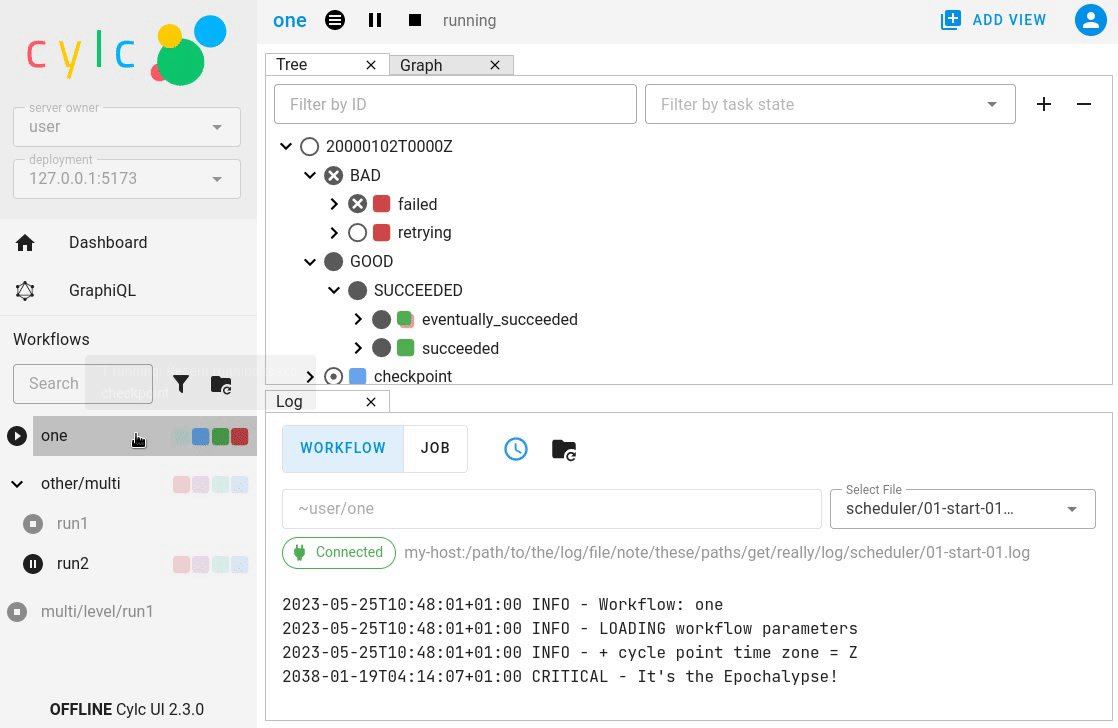
Cylc ignores $PYTHONPATH
Cylc now ignores $PYTHONPATH to make it more robust to task
environments which set this value. If you want to add to the Cylc
environment itself, e.g. to install a Cylc extension,
use a custom xtrigger, or event handler use $CYLC_PYTHONPATH.
Upgrade To The Latest Jupyter Releases
Added in version cylc-uiserver: 1.4.0
The Cylc UI Server has been updated to work with the latest releases of Jupyter Server and Jupyter Hub.
If you are utilising Cylc’s multi-user functionality then your configuration will require some changes to work with these releases.
See Authorizing Others to Access Your Workflows for more details
Added in version cylc-uiserver: 1.3.0
You can now configure the view which is opened by default when you navigate to a new workflow in the GUI. Navigate to the settings page to select your chosen view.
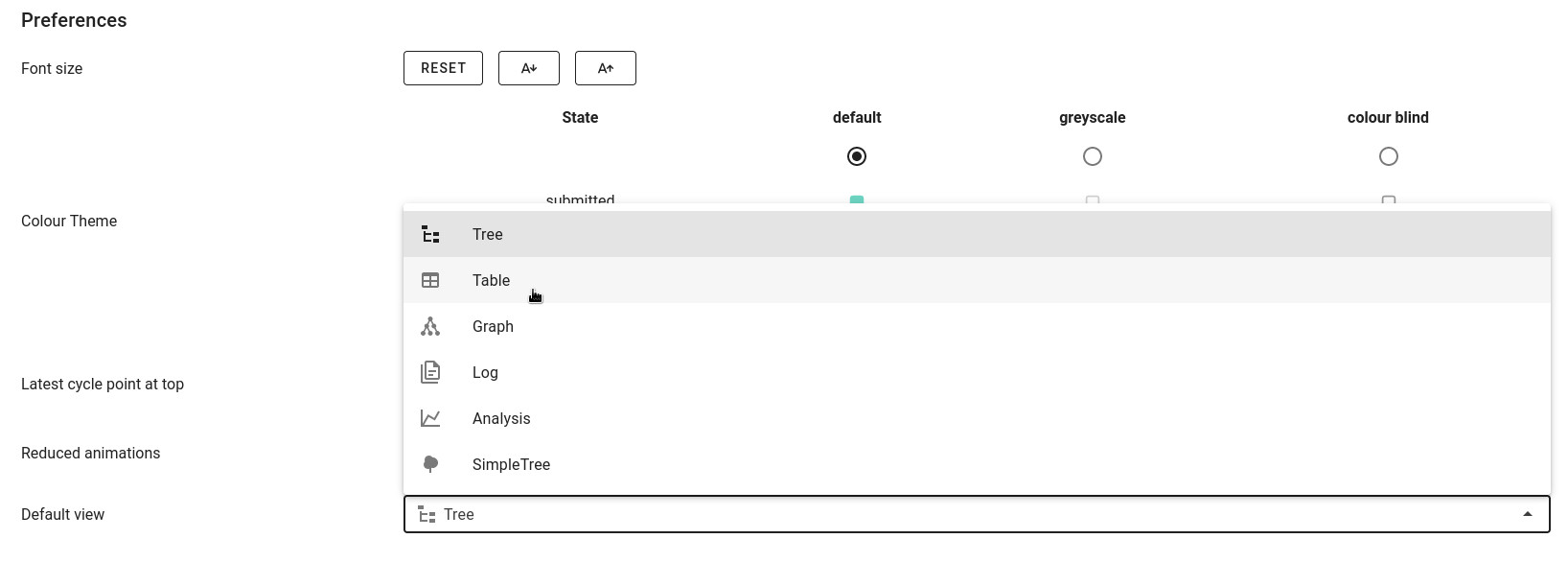
In the future we plan to support configuring a layout of multiple views and configuring certain options on those views.
Reload
Added in version cylc-flow: 8.2.0
When workflows are
reloaded,
(e.g. by cylc reload), Cylc will now pause the workflow and wait for any
preparing tasks to be submitted before proceeding with the reload.
Once the reload has been completed, the workflow will be resumed.
You can now see more information about the status of the reload in the workflow status message which appears at the top of the GUI and Tui interfaces.
Cylc 8.1
Warning
Workflows started with Cylc 8.0 which contain multiple flows cannot be restarted with Cylc 8.1 due to database changes.
Analysis View
Added in version cylc-uiserver: 1.2.2
The web UI also has a new view for displaying task queue & run time statistics.
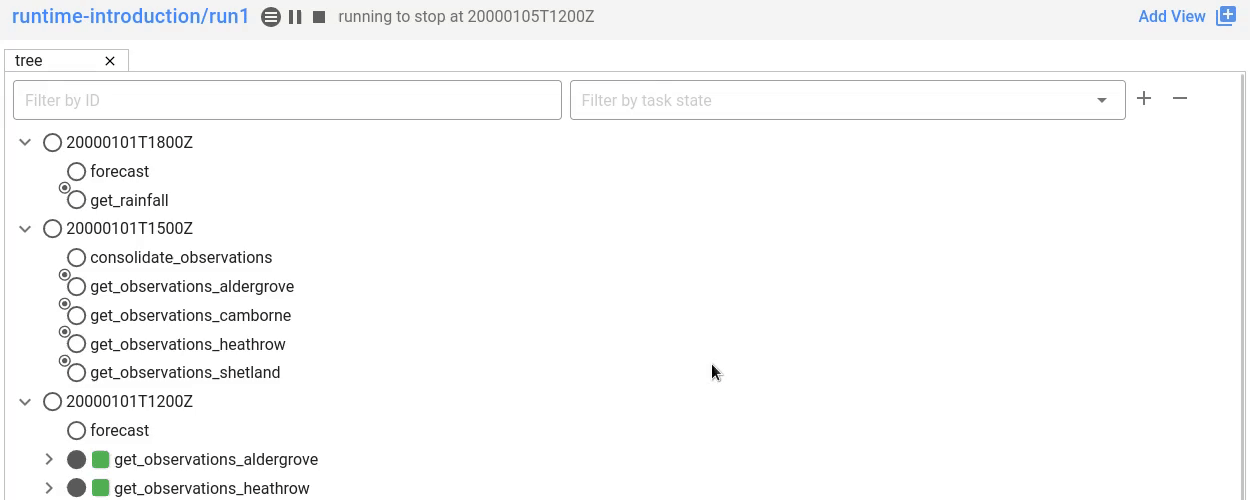
Graph View
Added in version cylc-uiserver: 1.2.0
The web UI now has a graph view which displays a visualisation of a workflow’s graph:
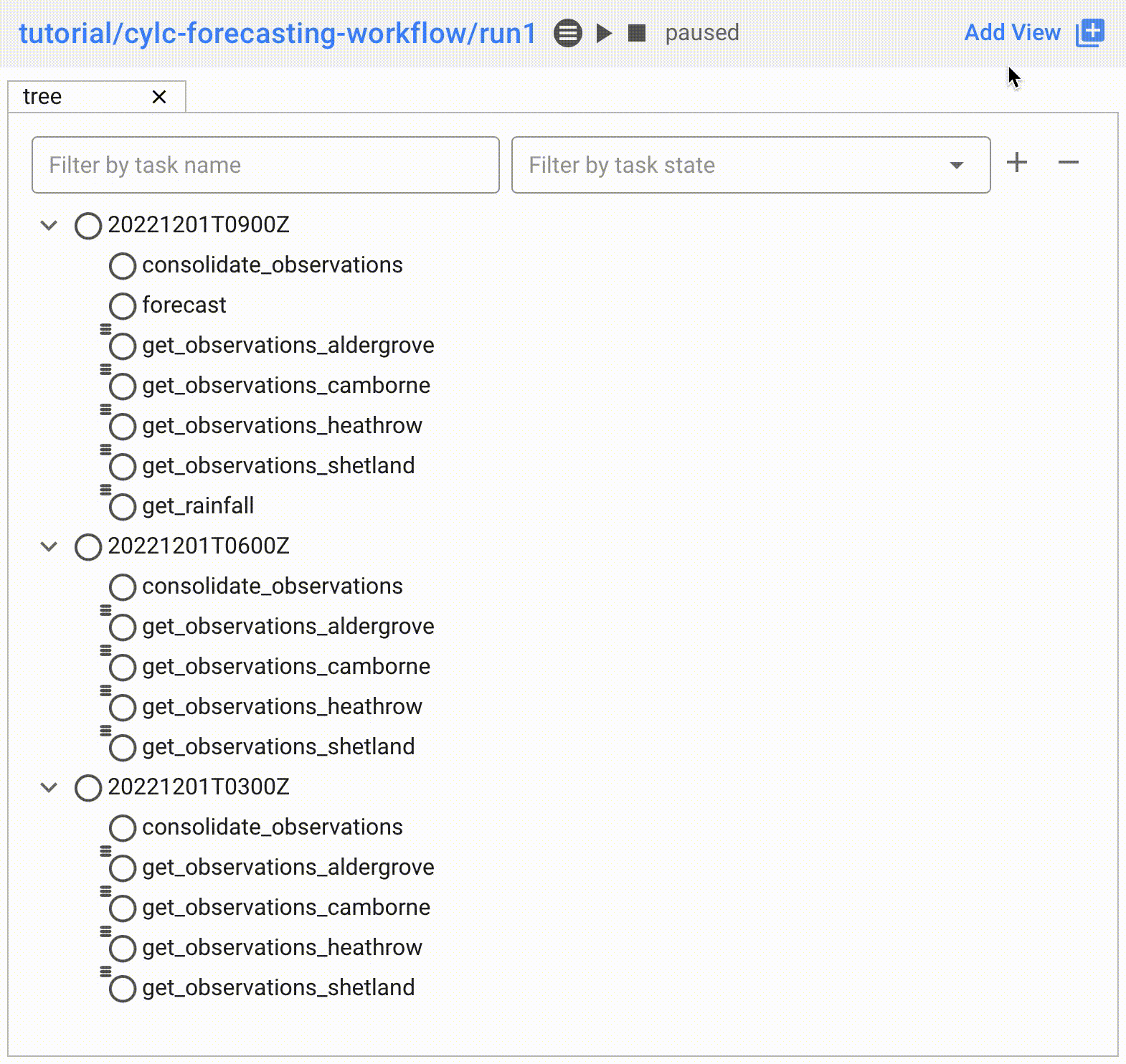
Family & cycle grouping as well as the ability to view graphs for stopped workflows will be added in later releases.
Log View
Added in version cylc-uiserver: 1.2.0
The web UI now has a log view which displays workflow and job log files:
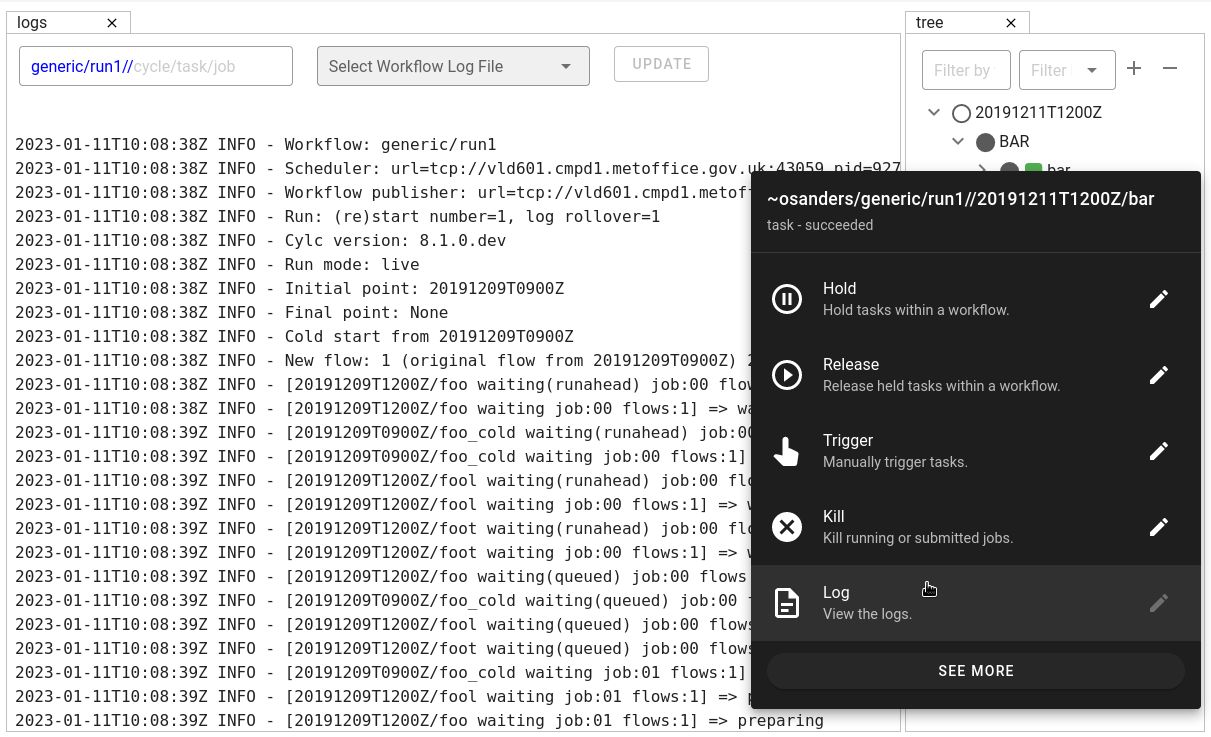
Support for viewing more log files, syntax highlighting, searching and line numbers are planned for future releases.
Edit Runtime
Added in version cylc-uiserver: 1.2.0
The web UI now has a command for editing the [runtime] section
of a task or family.
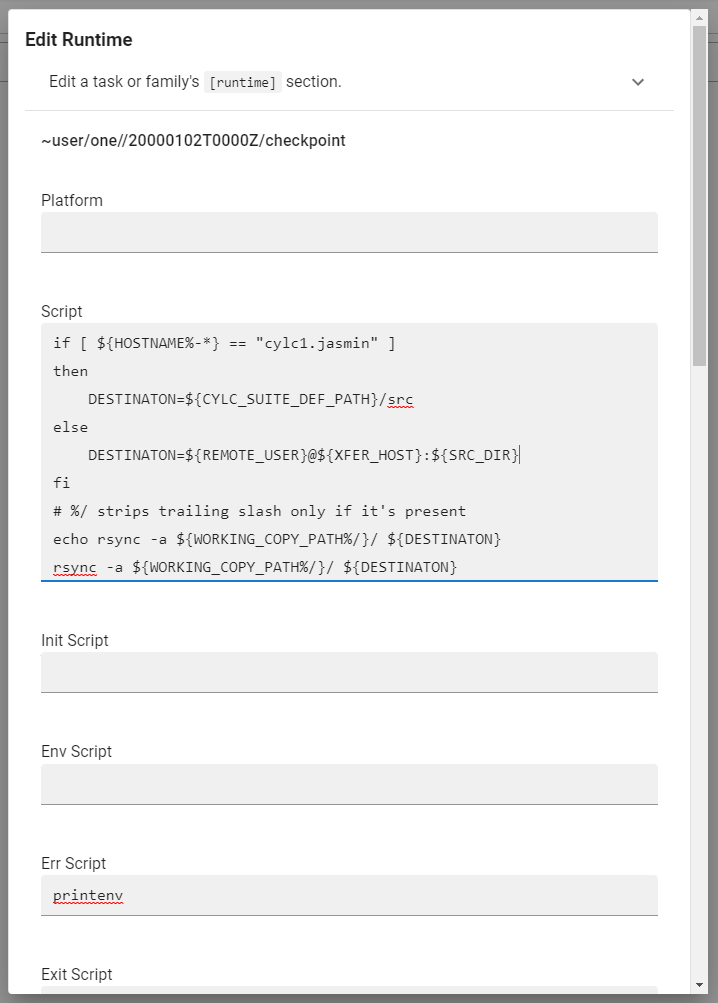
Any changes made are broadcast to the running workflow.
Combined Commands
Added in version cylc-flow: 8.1.0
Two new commands have been added as short-cuts for common working patterns:
cylc vipValidate, install and plays a workflow, equivalent to:
cylc validate <path> cylc install <path> cylc play <id>
cylc vrValidate and reinstall a workflow, then either: - reload the workflow if it is running. - restart the workflow if it is stopped.
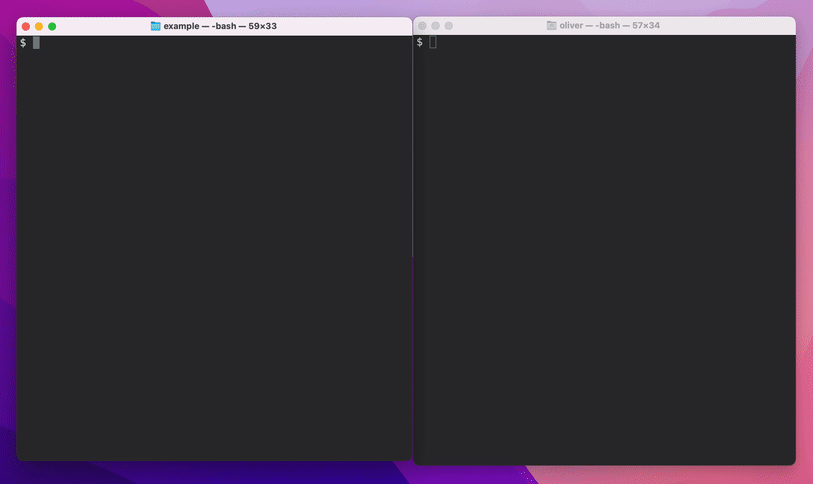
For more information see the command line help:
cylc vip --help
cylc vr --help
Bash Completion
Added in version cylc-flow: 8.1.0
Cylc now provides a high performance Bash completion script which saves you typing:
Cylc commands & options
Workflow IDs
Cycle points
Task names
Job numbers
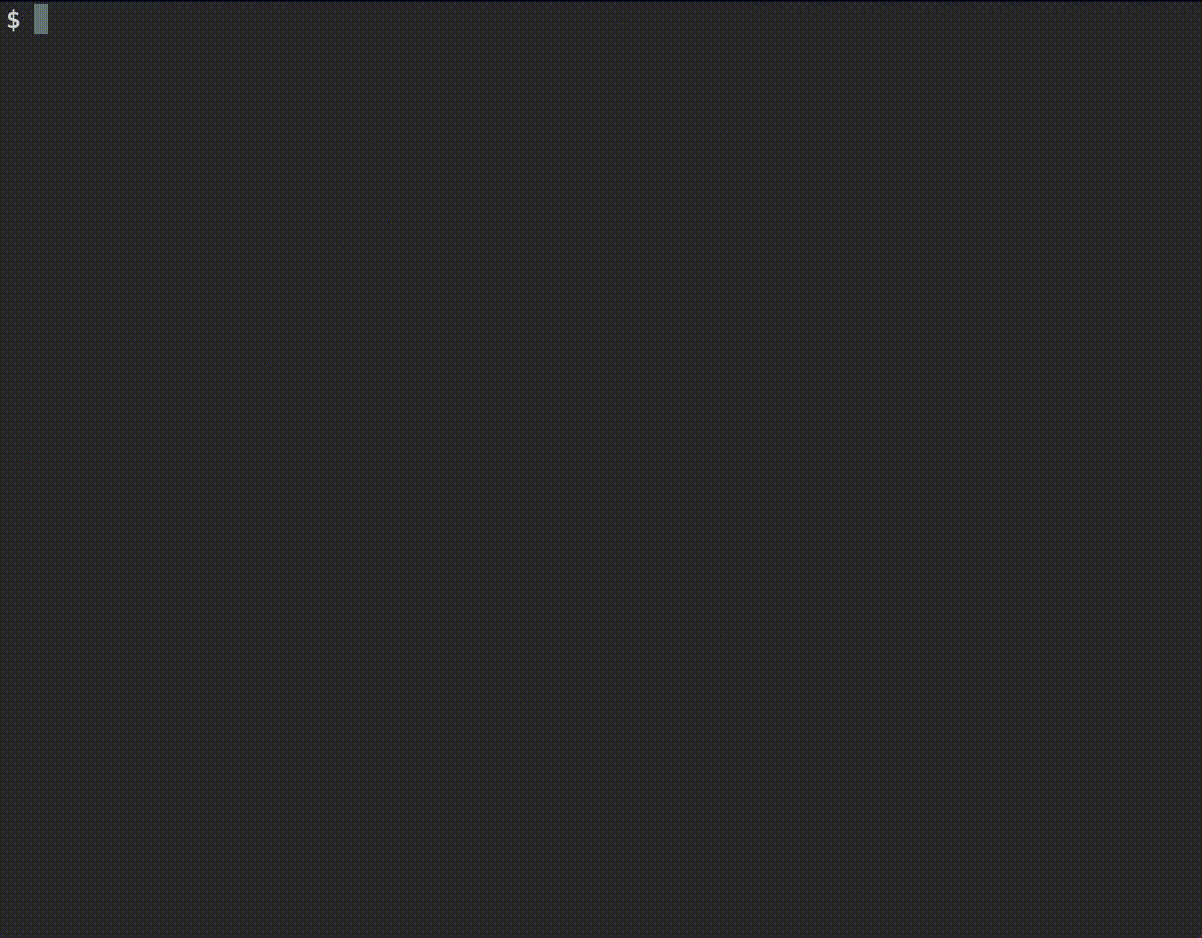
Cylc 8.0
The first official release of Cylc 8.
For a summary of changes see the migration guide.