Jinja2
Related Tutorial
Cylc supports the Jinja2 template processor in workflow configurations. Jinja2 code can appear anywhere in the file. The result after Jinja2 processing must be valid Cylc syntax.
To use Jinja2, put a hash-bang comment in the first line of flow.cylc:
#!jinja2
Embedded Jinja2 code should be reasonably easy to understand for those with coding experience; otherwise Jinja2 is documented here.
Uses of Jinja2 in Cylc include:
Inclusion or exclusion of config sections by logical switch, e.g. to make portable workflows
Computation of config values from input data
Inclusion of files and sub-templates
Looping over parameters to generate groups of similar tasks and associated dependencies - but see Parameterized Tasks for a simpler alternative to this where appropriate
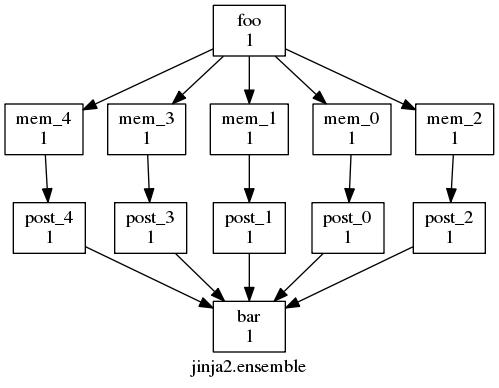
The Jinja2 ensemble example workflow graph.
The graph above shows an ensemble of similar tasks generated with a Jinja2 loop:
#!jinja2
{% set N_MEMBERS = 5 %}
[scheduling]
[[graph]]
R1 = """
{# generate ensemble dependencies #}
{% for I in range( 0, N_MEMBERS ) %}
foo => mem_{{ I }} => post_{{ I }} => bar
{% endfor %}
"""
Note that Jinja2 code is encapsulated in curly braces to distinguish it from the surrounding text.
Jinja2 Syntax
Description
{# comment #}Comment
{% if true %}Expression
{{ var }}Print statement
Here is the workflow configuration after Jinja2 processing:
#!jinja2
[scheduling]
[[graph]]
R1 = """
foo => mem_0 => post_0 => bar
foo => mem_1 => post_1 => bar
foo => mem_2 => post_2 => bar
foo => mem_3 => post_3 => bar
foo => mem_4 => post_4 => bar
"""
This example illustrates Jinja2 loops nicely, but note it is now easier to generate task names automatically with built-in task parameters:
[task parameters]
m = 0..4
[scheduling]
[[graph]]
R1 = "foo => mem<m> => post<m> => bar"
The next workflow, which generates weather forecasts over a number of cities, is more complex. To add a new city and associated tasks and dependencies just add the new city name to list at the top of the file. It makes use of Jinja2 variables, loops, math, and logical flags to include or exclude tasks.
Tip
This example could also be simplified with built in task parameters
#!Jinja2
[meta]
title = "Jinja2 city workflow example."
description = """
Illustrates use of variables and math expressions, and programmatic
generation of groups of related dependencies and runtime properties.
"""
[scheduler]
allow implicit tasks = True
{% set HOST = "SuperComputer" %}
{% set CITIES = 'NewYork', 'Philadelphia', 'Newark', 'Houston', 'SantaFe', 'Chicago' %}
{% set CITYJOBS = 'one', 'two', 'three', 'four' %}
{% set LIMIT_MINS = 20 %}
{% set CLEANUP = True %}
[scheduling]
initial cycle point = 2011-08-08T12
[[graph]]
{% if CLEANUP %}
T23 = "clean"
{% endif %}
T00,T12 = """
setup => get_lbc & get_ic # foo
{% for CITY in CITIES %} {# comment #}
get_lbc => {{ CITY }}_one
get_ic => {{ CITY }}_two
{{ CITY }}_one & {{ CITY }}_two => {{ CITY }}_three & {{ CITY }}_four
{% if CLEANUP %}
{{ CITY }}_three & {{ CITY }}_four => cleanup
{% endif %}
{% endfor %}
"""
[runtime]
[[on_{{ HOST }} ]]
[[[remote]]]
host = {{ HOST }}
# (remote cylc directory is set in site/user config for this host)
[[[directives]]]
wall_clock_limit = "00:{{ LIMIT_MINS|int() + 2 }}:00,00:{{ LIMIT_MINS }}:00"
{% for CITY in CITIES %}
[[ {{ CITY }} ]]
inherit = on_{{ HOST }}
{% for JOB in CITYJOBS %}
[[ {{ CITY }}_{{ JOB }} ]]
inherit = {{ CITY }}
{% endfor %}
{% endfor %}
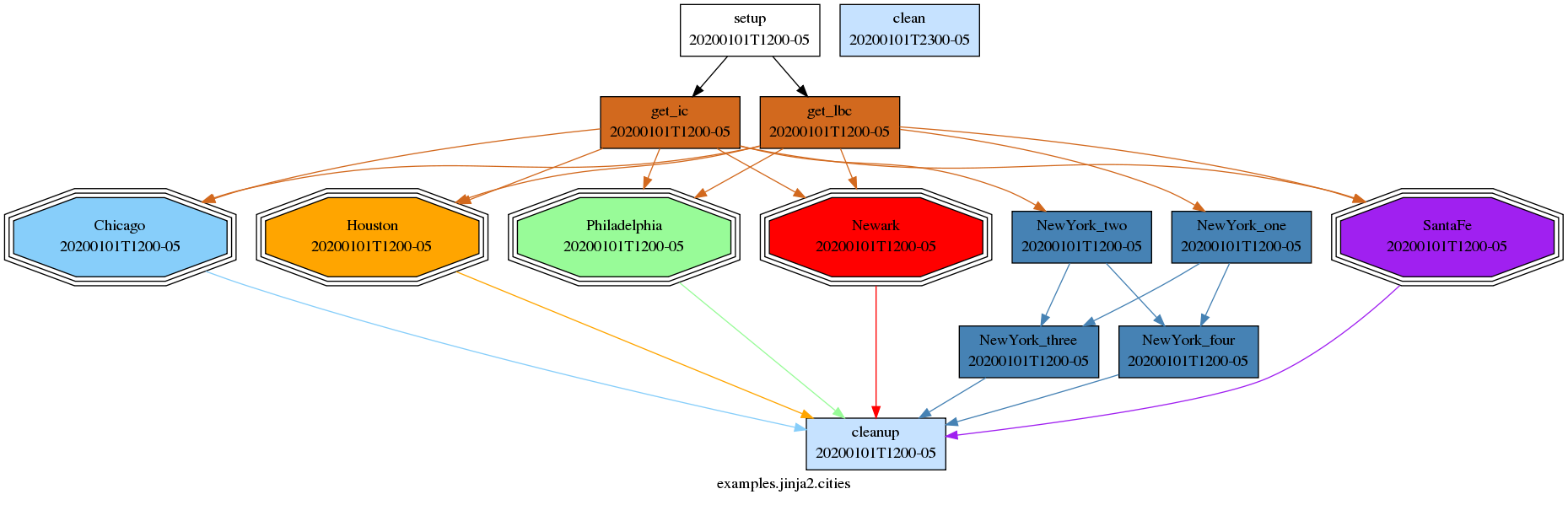
Jinja2 cities example workflow graph, with the New York City task family expanded.
Access to Workflow Files
Your Jinja2 code can see the workflow directory by using Python code that simply reads from the current working directory.
This will be the source directory if parsing a source workflow, or the run directory if parsing an installed workflow.
Workflow Context variables
Jinja2 CYLC variables available when parsing any workflow (source or installed):
CYLC_VERSION |
Version of Cylc parsing the configuration |
CYLC_WORKFLOW_NAME |
Workflow name (source, or run ID minus run name) |
CYLC_WORKFLOW_SRC_DIR |
Path of the source directory. |
CYLC_TEMPLATE_VARS |
Variables set by ‘–set’ CLI options or plugins |
Additional Jinja2 CYLC variables available when parsing an installed workflow:
CYLC_WORKFLOW_ID |
Workflow ID |
CYLC_WORKFLOW_RUN_DIR |
Workflow run directory |
Additional Jinja2 CYLC variables available when the scheduler is parsing an installed workflow at run time:
CYLC_WORKFLOW_LOG_DIR |
Workflow scheduler’s log directory |
CYLC_WORKFLOW_SHARE_DIR |
Workflow share sub-directory |
CYLC_WORKFLOW_WORK_DIR |
Workflow work sub-directory |
Note
Set default values for CYLC variables that are only defined for installed or
running workflows, to allow successful parsing in other contexts as well:
{{CYLC_WORKFLOW_RUN_DIR | default("not-defined")}}.
Environment Variables
Cylc automatically imports the parse-time environment to the template
processor’s global namespace (see Custom Jinja2 Filters, Tests and Globals),
in a dictionary called environ:
#!Jinja2
#...
[runtime]
[[root]]
[[[environment]]]
HOME_DIR_ON_WORKFLOW_HOST = {{environ['HOME']}}
Warning
The environment is read during configuration parsing. It is not the run time job environment.
Custom Jinja2 Filters, Tests and Globals
Jinja2 has three namespaces that separate “globals”, “filters” and “tests”.
Globals are template-wide variables and functions. Cylc extends this namespace
with the environ dictionary above, and
raise and assert
functions for raising exceptions to abort Cylc config parsing.
Filters can be used to modify variable values and are applied using pipe
notation. For example, the built-in trim filter strips leading
and trailing white space from a string:
{% set MyString = " dog " %}
{{ MyString | trim() }} # "dog"
Variable values can be tested using the is keyword followed by
the name of the test, e.g. {% if VARIABLE is defined %}. See Jinja2
documentation for available built-in globals, filters and tests.
Cylc also supports custom Jinja2 globals, filters and tests. A custom global,
filter or test is a single Python function in a source file with the same name
as the function (plus .py extension). These must be located in a
subdirectory of the run directory called
Jinja2Filters, Jinja2Globals or Jinja2Tests respectively.
In the argument list of a filter or test function, the first argument is the variable value to be filtered or tested, and subsequent arguments can be whatever is needed. Currently three custom filters are supplied:
Pads a string to some length with a fill character |
|
Format an ISO8601 datetime string using an strftime string. |
|
Format an ISO8601 duration string as the specified units. |
- cylc.flow.jinja.filters.pad.pad(value, length, fillchar=' ')[source]
Pads a string to some length with a fill character
Useful for generating task names and related values in ensemble workflows.
- Parameters:
- Returns:
value padded to the left with fillchar to length length.
- Return type:
- Python Examples:
>>> pad('13', 3, '0') '013' >>> pad('foo', 6) ' foo' >>> pad('foo', 2) 'foo'
- Jinja2 Examples:
{% for i in range(0,100) %} # 0, 1, ..., 99 {% set j = i | pad(2,'0') %} [[A_{{j}}]] # [[A_00]], [[A_01]], ..., [[A_99]] {% endfor %}
- cylc.flow.jinja.filters.strftime.strftime(iso8601_datetime, strftime_str, strptime_str=None)[source]
Format an ISO8601 datetime string using an strftime string.
{{ '10661004T08+01' | strftime('%H') }} # 00
It is also possible to parse non-standard date-time strings by passing a strptime string as the second argument.
- Parameters:
- Returns:
The result of applying the strftime to the iso8601_datetime as parsed by the strptime string if provided.
- Raises:
ISO8601SyntaxError – In the event of an invalid datetime string.
StrftimeSyntaxError – In the event of an invalid strftime string.
- Python Examples:
>>> # Basic usage. >>> strftime('2000-01-01T00Z', '%H') '00' >>> strftime('2000', '%H') '00' >>> strftime('2000', '%Y/%m/%d %H:%M:%S') '2000/01/01 00:00:00' >>> strftime('10661014T08+01', '%z') # Timezone offset. '+0100' >>> strftime('10661014T08+01', '%j') # Day of the year '287'
>>> # Strptime. >>> strftime('12,30,2000', '%m', '%m,%d,%Y') '12' >>> strftime('1066/10/14 08:00:00', '%Y%m%dT%H', '%Y/%m/%d %H:%M:%S') '10661014T08'
>>> # Exceptions. >>> strftime('invalid', '%H') Traceback (most recent call last): <class 'metomi.isodatetime.exceptions.ISO8601SyntaxError'> metomi.isodatetime.exceptions.ISO8601SyntaxError: Invalid ISO 8601 date representation: invalid >>> strftime('2000', '%invalid') Traceback (most recent call last): metomi.isodatetime.exceptions.StrftimeSyntaxError: Invalid strftime/strptime representation: %i >>> strftime('2000', '%Y', '%invalid') ... Traceback (most recent call last): metomi.isodatetime.exceptions.StrftimeSyntaxError: Invalid strftime/strptime representation: %i
- Jinja2 Examples:
{% set START_CYCLE = '10661004T08+01' %} {{START_CYCLE | strftime('%Y')}} # 1066 {{START_CYCLE | strftime('%m')}} # 10 {{START_CYCLE | strftime('%d')}} # 14 {{START_CYCLE | strftime('%H:%M:%S %z')}} # 08:00:00 +01 {{'12,30,2000' | strftime('%m', '%m,%d,%Y')}} # 12
- cylc.flow.jinja.filters.duration_as.duration_as(iso8601_duration, units)[source]
Format an ISO8601 duration string as the specified units.
Units for the conversion can be specified in a case-insensitive short or long form:
Seconds - “s” or “seconds”
Minutes - “m” or “minutes”
Hours - “h” or “hours”
Days - “d” or “days”
Weeks - “w” or “weeks”
While the filtered value is a floating-point number, it is often required to supply an integer to workflow entities (e.g. environment variables) that require it. This is accomplished by chaining filters:
{{CYCLE_INTERVAL | duration_as('h') | int}}- 24{{CYCLE_SUBINTERVAL | duration_as('h') | int}}- 0{{CYCLE_INTERVAL | duration_as('s') | int}}- 86400{{CYCLE_SUBINTERVAL | duration_as('s') | int}}- 1800
- Parameters:
- Returns:
The total number of the specified unit contained in the specified duration as a floating-point number.
- Raises:
ISO8601SyntaxError – In the event of an invalid datetime string.
- Return type:
- Python Examples:
>>> # Basic usage. >>> duration_as('PT1M', 's') 60.0 >>> duration_as('PT1H', 'seconds') 3600.0
>>> # Exceptions. >>> duration_as('invalid value', 's') Traceback (most recent call last): metomi.isodatetime.exceptions.ISO8601SyntaxError: Invalid ISO 8601 duration representation: invalid value >>> duration_as('invalid unit', '#') Traceback (most recent call last): ValueError: No matching units found for #
- Jinja2 Examples:
{% set CYCLE_INTERVAL = 'PT1D' %} {{ CYCLE_INTERVAL | duration_as('h') }} # 24.0 {% set CYCLE_SUBINTERVAL = 'PT30M' %} {{ CYCLE_SUBINTERVAL | duration_as('hours') }} # 0.5 {% set CYCLE_INTERVAL = 'PT1D' %} {{ CYCLE_INTERVAL | duration_as('s') }} # 86400.0 {% set CYCLE_SUBINTERVAL = 'PT30M' %} {{ CYCLE_SUBINTERVAL | duration_as('seconds') }} # 1800.0
Associative Arrays In Jinja2
Associative arrays (or dictionaries) are very useful. For example:
#!Jinja2
{% set obs_types = ['airs', 'iasi'] %}
{% set resource = { 'airs':'ncpus=9', 'iasi':'ncpus=20' } %}
[scheduling]
[[graph]]
R1 = OBS
[runtime]
[[OBS]]
platform = platform_using_pbs
{% for i in obs_types %}
[[ {{i}} ]]
inherit = OBS
[[[directives]]]
-I = {{ resource[i] }}
{% endfor %}
Here’s the result:
$ cylc config -i [runtime][airs]directives <workflow-id>
-I = ncpus=9
Default Values and Template Variables
You can provide template variables to Cylc in 4 ways:
Using the
--set-file(-S) option.Using the
--set(-s) option.Using the
--set-list(-z) option.Using a plugin, such as Cylc Rose.
Note
If the same variable is set by more than one method, the last source in the above list is used.
The -s, -z and --set-file Options
$ # set the Jinja2 variable "answer" to 42
$ cylc play <workflow-id> -s answer=42
A Python string-list is a valid value, but a lot to type, so --set-list
(-z) is provided as a convenience:
# The set syntax
$ cylc play <workflow-id> -s "answers=['mice', 'dolphins']"
# ... can be shortened to:
$ cylc play <workflow-id> -z answers=mice,dolphins
If you need to define a lot of variables, you can so in a file
using the --set-file option:
$ # create a set file
$ cat > my-set-file <<__SET_FILE__
question='the meaning of life, the universe and everything'
answer=42
host='deep-thought'
__SET_FILE__
$ # run using the options in the set file
$ cylc play <workflow-id> --set-file my-set-file
Values must be Python literals e.g:
"string" # string
123 # integer
12.34 # float
True # boolean
None # None type
[1, 2, 3] # list
(1, 2, 3) # tuple
{1, 2, 3} # set
{"a": 1, "b": 2, "c": 3} # dictionary
Note
On the command line you may need to wrap strings with an extra pair of quotes as the shell you are using (e.g. Bash) will strip the outer pair of quotes.
$ # wrap the key=value pair in single quotes stop the shell from
$ # stripping the inner quotes around the string:
$ cylc play <workflow-id> -s 'my_string="a b c"'
Here’s an example:
#!Jinja2
[meta]
title = "Jinja2 example: use of defaults and external input"
description = """
The template variable N_MEMBERS can be set on the command line with
--set or --set-file=FILE; but if not a default values is supplied.
"""
[scheduling]
initial cycle point = 20100808T00
final cycle point = 20100816T00
[[graph]]
T00 = """
foo => ENS
ENS:succeed-all => bar
"""
[runtime]
[[foo, bar]]
[[ENS]]
{% for I in range( 0, N_MEMBERS | default( 3 )) %}
[[ mem_{{ I }} ]]
inherit = ENS
{% endfor %}
Here’s the result:
$ cylc list <workflow-id>
Jinja2 Template Error
'FIRST_TASK' is undefined
cylc-list <workflow-id> failed: 1
$ # Note: quoting "bob" so that it is evaluated as a string
$ cylc list --set 'FIRST_TASK="bob"' <workflow-id>
bob
baz
mem_2
mem_1
mem_0
$ cylc list --set 'FIRST_TASK="bob"' --set 'LAST_TASK="alice"' <workflow-id>
bob
alice
mem_2
mem_1
mem_0
$ # Note: no quotes required for N_MEMBERS since it is an integer
$ cylc list --set 'FIRST_TASK="bob"' --set N_MEMBERS=10 <workflow-id>
mem_9
mem_8
mem_7
mem_6
mem_5
mem_4
mem_3
mem_2
mem_1
mem_0
baz
bob
Note also that cylc view --set FIRST_TASK=bob --jinja2 <workflow-id>
will show the workflow with the Jinja2 variables as set.
Note
Workflows started with template variables set on the command
line will restart with the same settings. You can set
them again on the cylc play command line if they need to
be overridden.
Using a plugin
Template plugins such as Cylc Rose should provide a set of template
variables which can be provided to Cylc. For example, using Cylc Rose you
add a rose-suite.conf file containing a [template variables]
section which the plugin makes available to Cylc:
[template variables]
ICP=1068
#!jinja2
[scheduler]
allow implicit tasks = True
[scheduling]
initial cycle point = {{ICP}}
[[dependencies]]
P1Y = Task1
$ cylc config . -i "[scheduling]initial cycle point"
1068
Jinja2 Variable Scope
Jinja2 variable scoping rules may be surprising. For instance, variables set
inside a for loop can’t be accessed outside of the block,
so the following will not print # FOO is True:
{% set FOO = False %}
{% for item in items %}
{% if item.check_something() %}
{% set FOO = True %}
{% endif %}
{% endfor %}
# FOO is {{FOO}}
Jinja2 documentation suggests using alternative constructs like the loop
else block or the special loop variable. More complex use cases can be
handled using namespace objects that allow propagating of changes across scopes:
{% set ns = namespace(foo=false) %}
{% for item in items %}
{% if item.check_something() %}
{% set ns.foo = true %}
{% endif %}
{% endfor %}
# FOO is {{ns.foo}}
For detail, see Jinja2 Template Designer Documentation - Assignments
Raising Exceptions
Cylc provides two functions for raising exceptions in Jinja2 code. These
exceptions are raised when the flow.cylc file is loaded and will
prevent a workflow from running.
Note
These functions must be contained within {{ Jinja2 print statements, not
{% code blocks.
Raise
The raise function will result in an error containing the provided text.
{% if not VARIABLE is defined %}
{{ raise('VARIABLE must be defined for this workflow.') }}
{% endif %}
Assert
The assert function will raise an exception containing the text provided in
the second argument providing that the first argument evaluates as False. The
following example is equivalent to the “raise” example above.
{{ assert(VARIABLE is defined, 'VARIABLE must be defined for this workflow.') }}
Importing Python modules
Jinja2 allows to gather variable and macro definitions in a separate template that can be imported into (and thus shared among) other templates.
{% import "flow-utils.cylc" as utils %}
{% from "flow-utils.cylc" import VARIABLE as ALIAS %}
{{ utils.VARIABLE is equalto(ALIAS)) }}
Cylc extends this functionality to allow import of arbitrary Python modules.
{% from "itertools" import product %}
[runtime]
{% for group, member in product(['a', 'b'], [0, 1, 2]) %}
[[{{group}}_{{member}}]]
{% endfor %}
For better clarity and disambiguation Python modules can be prefixed with
__python__:
{% from "__python__.itertools" import product %}
Logging
It is possible to output messages to the Cylc log from within Jinja2, these messages will appear on the console when validating or starting a workflow. This can be useful for development or debugging.
Example flow.cylc:
#!Jinja2
{% from "cylc.flow" import LOG %}
{% do LOG.debug("Hello World!") %}
Example output:
$ cylc validate . --debug
DEBUG - Loading site/user config files
DEBUG - Reading file <file>
DEBUG - Processing with Jinja2
DEBUG - Hello World!
...
Valid for cylc-<version>
Log messages will appear whenever the workflow configuration is loaded so it is
advisable to use the DEBUG logging level which is suppressed unless the
--debug option is provided.
Debugging
It is possible to run Python debuggers from within Jinja2 via the import mechanism.
For example to use a PDB breakpoint you could do the following:
#!Jinja2
{% set ANSWER = 42 %}
{% from "pdb" import set_trace %}
{% do set_trace() %}
The debugger will open within the Jinja2 code, local variables can be accessed
via the _Context__self variable e.g:
$ cylc validate <id>
(Pdb) _Context__self['ANSWER']
42