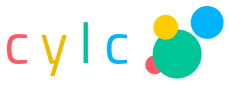11. Task Job Submission and Management¶
For the requirements a command, script, or program, must fulfill in order to function as a cylc task, see Task Implementation. This section explains how tasks are submitted by the suite server program when they are ready to run, and how to define new batch system handlers.
When a task is ready cylc generates a job script (see Task Job Scripts). The job script is submitted to run by the batch system chosen for the task. Different tasks can use different batch systems. Like other runtime properties, you can set a suite default batch system and override it for specific tasks or families:
[runtime]
[[root]] # suite defaults
[[[job]]]
batch system = loadleveler
[[foo]] # just task foo
[[[job]]]
batch system = at
11.1. Supported Job Submission Methods¶
Cylc supports a number of commonly used batch systems. See Custom Job Submission Methods for how to add new job submission methods.
11.1.1. background¶
Runs task job scripts as Unix background processes.
If an execution time limit is specified for a task, its job will be wrapped
by the timeout command.
11.1.2. at¶
Submits task job scripts to the rudimentary Unix at scheduler. The
atd daemon must be running.
If an execution time limit is specified for a task, its job will be wrapped
by the timeout command.
11.1.3. loadleveler¶
Submits task job scripts to loadleveler by the llsubmit command.
Loadleveler directives can be provided in the suite.rc file:
[runtime]
[[my_task]]
[[[job]]]
batch system = loadleveler
execution time limit = PT10M
[[[directives]]]
foo = bar
baz = qux
These are written to the top of the task job script like this:
#!/bin/bash
# DIRECTIVES
# @ foo = bar
# @ baz = qux
# @ wall_clock_limit = 660,600
# @ queue
If restart=yes is specified as a directive for loadleveler, the job will
automatically trap SIGUSR1, which loadleveler may use to preempt the job. On
trapping SIGUSR1, the job will inform the suite that it has been vacated by
loadleveler. This will put it back to the submitted state, until it starts
running again.
If execution time limit is specified, it is used to generate the
wall_clock_limit directive. The setting is assumed to be the soft
limit. The hard limit will be set by adding an extra minute to the soft limit.
Do not specify the wall_clock_limit directive explicitly if
execution time limit is specified. Otherwise, the execution time
limit known by the suite may be out of sync with what is submitted to the batch
system.
11.1.4. lsf¶
Submits task job scripts to IBM Platform LSF by the bsub command.
LSF directives can be provided in the suite.rc file:
[runtime]
[[my_task]]
[[[job]]]
batch system = lsf
execution time limit = PT10M
[[[directives]]]
-q = foo
These are written to the top of the task job script like this:
#!/bin/bash
# DIRECTIVES
#BSUB -q = foo
#BSUB -W = 10
If execution time limit is specified, it is used to generate the
-W directive. Do not specify the -W directive
explicitly if execution time limit is specified. Otherwise, the
execution time limit known by the suite may be out of sync with what is
submitted to the batch system.
11.1.5. pbs¶
Submits task job scripts to PBS (or Torque) by the qsub command.
PBS directives can be provided in the suite.rc file:
[runtime]
[[my_task]]
[[[job]]]
batch system = pbs
execution time limit = PT1M
[[[directives]]]
-V =
-q = foo
-l nodes = 1
These are written to the top of the task job script like this:
#!/bin/bash
# DIRECTIVES
#PBS -V
#PBS -q foo
#PBS -l nodes=1
#PBS -l walltime=60
If execution time limit is specified, it is used to generate the
-l walltime directive. Do not specify the -l walltime
directive explicitly if execution time limit is specified.
Otherwise, the execution time limit known by the suite may be out of sync with
what is submitted to the batch system.
11.1.6. moab¶
Submits task job scripts to the Moab workload manager by the msub
command. Moab directives can be provided in the suite.rc file; the syntax is
very similar to PBS:
[runtime]
[[my_task]]
[[[job]]]
batch system = moab
execution time limit = PT1M
[[[directives]]]
-V =
-q = foo
-l nodes = 1
These are written to the top of the task job script like this:
#!/bin/bash
# DIRECTIVES
#PBS -V
#PBS -q foo
#PBS -l nodes=1
#PBS -l walltime=60
(Moab understands #PBS directives).
If execution time limit is specified, it is used to generate the
-l walltime directive. Do not specify the -l walltime
directive explicitly if execution time limit is specified.
Otherwise, the execution time limit known by the suite may be out of sync with
what is submitted to the batch system.
11.1.7. sge¶
Submits task job scripts to Sun/Oracle Grid Engine by the qsub
command. SGE directives can be provided in the suite.rc file:
[runtime]
[[my_task]]
[[[job]]]
batch system = sge
execution time limit = P1D
[[[directives]]]
-cwd =
-q = foo
-l h_data = 1024M
-l h_rt = 24:00:00
These are written to the top of the task job script like this:
#!/bin/bash
# DIRECTIVES
#$ -cwd
#$ -q foo
#$ -l h_data=1024M
#$ -l h_rt=24:00:00
If execution time limit is specified, it is used to generate the
-l h_rt directive. Do not specify the -l h_rt
directive explicitly if execution time limit is specified.
Otherwise, the execution time limit known by the suite may be out of sync with
what is submitted to the batch system.
11.1.8. slurm¶
Submits task job scripts to Simple Linux Utility for Resource Management by the
sbatch command. SLURM directives can be provided in the suite.rc file:
[runtime]
[[my_task]]
[[[job]]]
batch system = slurm
execution time limit = PT1H
[[[directives]]]
--nodes = 5
--account = QXZ5W2
Note
Since not all SLURM commands have a short form, cylc requires the long form directives.
These are written to the top of the task job script like this:
#!/bin/bash
#SBATCH --nodes=5
#SBATCH --time=60:00
#SBATCH --account=QXZ5W2
If execution time limit is specified, it is used to generate the
--time directive. Do not specify the --time
directive explicitly if execution time limit is specified.
Otherwise, the execution time limit known by the suite may be out of sync with
what is submitted to the batch system.
Cylc supports heterogeneous Slurm jobs via special numbered directive prefixes that distinguish repeated directives from one another:
[runtime]
# run two heterogenous job components:
script = srun sleep 10 : sleep 30
[[my_task]]
[[[job]]]
batch system = slurm
execution time limit = PT1H
[[[directives]]]
--account = QXZ5W2
hetjob_0_--mem = 1G # first prefix must be "0"
hetjob_0_--nodes = 3
hetjob_1_--mem = 2G
hetjob_1_--nodes = 6
The resulting formatted directives are:
#!/bin/bash
#SBATCH --time=60:00
#SBATCH --account=QXZ5W2
#SBATCH --mem=1G
#SBATCH --nodes=3
#SBATCH hetjob
#SBATCH --mem=2G
#SBATCH --nodes=6
Note
For older Slurm versions with packjob instead of hetjob, use
batch system = slurm_packjob and directive prefixes packjob_0_ etc.
11.1.9. Default Directives Provided¶
For batch systems that use job file directives (PBS, Loadleveler, etc.) default directives are provided to set the job name, stdout and stderr file paths, and the execution time limit (if specified).
Cylc constructs the job name string using a combination of the task ID and the
suite name. PBS fails a job submit if the job name in -N name is
too long. For version 12 or below, this is 15 characters. For version 13, this
is 236 characters. The default setting will truncate the job name string to 15
characters. If you have PBS 13 at your site, you should modify your site’s
global configuration file to allow the job name to be longer. (See also
[hosts] -> [[HOST]] -> [[[batch systems]]] -> [[[[SYSTEM]]]] -> job name length maximum.) For example:
[hosts]
[[myhpc*]]
[[[batch systems]]]
[[[[pbs]]]]
# PBS 13
job name length maximum = 236
11.1.10. Directives Section Quirks (PBS, SGE, …)¶
To specify an option with no argument, such as -V in PBS or
-cwd in SGE you must give a null string as the directive value in
the suite.rc file.
The left hand side of a setting (i.e. the string before the first equal sign)
must be unique. To specify multiple values using an option such as
-l option in PBS, SGE, etc., either specify all items in a single
line:
-l=select=28:ncpus=36:mpiprocs=18:ompthreads=2:walltime=12:00:00
(Left hand side is -l. A second -l=... line will
override the first.)
Or separate the items:
-l select=28
-l ncpus=36
-l mpiprocs=18
-l ompthreads=2
-l walltime=12:00:00
Note
There is no equal sign after -l.
(Left hand sides are now -l select, -l ncpus, etc.)
11.2. Task stdout And stderr Logs¶
When a task is ready to run cylc generates a filename root to be used for the task job script and log files. The filename containing the task name, cycle point, and a submit number that increments if the same task is re-triggered multiple times:
# task job script:
~/cylc-run/tut/oneoff/basic/log/job/1/hello/01/job
# task stdout:
~/cylc-run/tut/oneoff/basic/log/job/1/hello/01/job.out
# task stderr:
~/cylc-run/tut/oneoff/basic/log/job/1/hello/01/job.err
How the stdout and stderr streams are directed into these files depends
on the batch system. The background method just uses
appropriate output redirection on the command line, as shown above. The
loadleveler method writes appropriate directives to the job
script that is submitted to loadleveler.
Cylc obviously has no control over the stdout and stderr output from tasks that do their own internal output management (e.g. tasks that submit internal jobs and direct the associated output to other files). For less internally complex tasks, however, the files referred to here will be complete task job logs.
Some batch systems, such as pbs, redirect a job’s stdout
and stderr streams to a separate cache area while the job is running. The
contents are only copied to the normal locations when the job completes. This
means that cylc cat-log or the gcylc GUI will be unable to find the
job’s stdout and stderr streams while the job is running. Some sites with these
batch systems are known to provide commands for viewing and/or
tail-follow a job’s stdout and stderr streams that are redirected to these
cache areas. If this is the case at your site, you can configure cylc to make
use of the provided commands by adding some settings to the global site/user
config. E.g.:
[hosts]
[[HOST]] # <= replace this with a real host name
[[[batch systems]]]
[[[[pbs]]]]
err tailer = qcat -f -e \%(job_id)s
out tailer = qcat -f -o \%(job_id)s
err viewer = qcat -e \%(job_id)s
out viewer = qcat -o \%(job_id)s
11.3. Overriding The Job Submission Command¶
To change the form of the actual command used to submit a job you do not
need to define a new batch system handler; just override the
command template in the relevant job submission sections of
your suite.rc file:
[runtime]
[[root]]
[[[job]]]
batch system = loadleveler
# Use '-s' to stop llsubmit returning
# until all job steps have completed:
batch submit command template = llsubmit -s %(job)s
As explained in Suite.rc Reference the template’s %(job)s will be substituted by the job file path.
11.4. Job Polling¶
For supported batch systems, one-way polling can be used to determine actual job status: the suite server program executes a process on the task host, by non-interactive ssh, to interrogate the batch queueing system there, and to read a status file that is automatically generated by the task job script as it runs.
Polling may be required to update the suite state correctly after unusual events such as a machine being rebooted with tasks running on it, or network problems that prevent task messages from getting back to the suite host.
Tasks can be polled on demand by right-clicking on them in gcylc or using the
cylc poll command.
Tasks are polled automatically, once, if they timeout while queueing in a batch scheduler and submission timeout is set. (See [runtime] -> [[__NAME__]] -> [[[events]]] for how to configure timeouts).
Tasks are polled multiple times, where necessary, when they exceed their execution time limits. These are normally set with some initial delays to allow the batch systems to kill the jobs. (See [hosts] -> [[HOST]] -> [[[batch systems]]] -> [[[[SYSTEM]]]] -> execution time limit polling intervals for how to configure the polling intervals).
Any tasks recorded in the submitted or running states at suite restart are automatically polled to determine what happened to them while the suite was down.
Regular polling can also be configured as a health check on tasks submitted to hosts that are known to be flaky, or as the sole method of determining task status on hosts that do not allow task messages to be routed back to the suite host.
To use polling instead of task-to-suite messaging set
task communication method = poll
in cylc site and user global config (see [hosts] -> [[HOST]] -> task communication method).
The default polling intervals can be overridden for all suites there too
(see [hosts] -> [[HOST]] -> submission polling intervals and [hosts] -> [[HOST]] -> execution polling intervals), or in specific
suite configurations (in which case polling will be done regardless of the
task communication method configured for the host;
see [runtime] -> [[__NAME__]] -> [[[job]]] -> submission polling intervals and [runtime] -> [[__NAME__]] -> [[[job]]] -> execution polling intervals).
Note that regular polling is not as efficient as task messaging in updating task status, and it should be used sparingly in large suites.
Note
For polling to work correctly, the batch queueing system must have a
job listing command for listing your jobs, and that the job listing must
display job IDs as they are returned by the batch queueing system submit
command. For example, for pbs, moab and sge, the qstat command
should list jobs with their IDs displayed in exactly the same format as they
are returned by the qsub command.
11.5. Job Killing¶
For supported batch systems, the suite server program can execute a process on the task host, by non-interactive ssh, to kill a submitted or running job according to its batch system.
Tasks can be killed on demand by right-clicking on them in gcylc or using the
cylc kill command.
11.6. Execution Time Limit¶
You can specify an execution time limit for all supported job
submission methods. E.g.:
[runtime]
[[task-x]]
[[[job]]]
execution time limit = PT1H
For tasks running with background or at, their jobs
will be wrapped using the timeout command. For all other methods,
the relevant time limit directive will be added to their job files.
The execution time limit setting will also inform the suite when a
a task job should complete by. If a task job has not reported completing within
the specified time, the suite will poll the task job. (The default
setting is PT1M, PT2M, PT7M. The accumulated times for these intervals will be
roughly 1 minute, 1 + 2 = 3 minutes and 1 + 2 + 7 = 10 minutes after a task job
exceeds its execution time limit.)
11.6.1. Execution Time Limit and Execution Timeout¶
If you specify an execution time limit the
execution timeout event handler will only be called if the job has
not completed after the final poll (by default, 10 min after the time limit).
This should only happen if the submission method you are using is not enforcing
wallclock limits (unlikely) or you are unable to contact the machine to confirm
the job status.
If you specify an execution timeout and not an
execution time limit then the
execution timeout event handler will be called as soon as the
specified time is reached. The job will also be polled to check its latest
status (possibly resulting in an update in its status and the calling of the
relevant event handler). This behaviour is deprecated, which users should avoid
using.
If you specify an execution timeout and an
execution time limit then the execution timeout setting will be
ignored.
11.7. Custom Job Submission Methods¶
Defining a new batch system handler requires a little Python programming. Use
the built-in handlers as examples, and read the documentation in
lib/cylc/batch_sys_manager.py.
11.7.1. An Example¶
The following qsub.py module overrides the built-in pbs
batch system handler to change the directive prefix from #PBS to
#QSUB:
#!/usr/bin/env python2
from cylc.batch_sys_handlers.pbs import PBSHandler
class QSUBHandler(PBSHandler):
DIRECTIVE_PREFIX = "#QSUB "
BATCH_SYS_HANDLER = QSUBHandler()
If this is in the Python search path (see Where To Put Batch System Handler Modules below) you can use it by name in suite configurations:
[scheduling]
[[dependencies]]
graph = "a"
[runtime]
[[root]]
[[[job]]]
batch system = qsub # <---!
execution time limit = PT1M
[[[directives]]]
-l nodes = 1
-q = long
-V =
Generate a job script to see the resulting directives:
$ cylc register test $HOME/test
$ cylc jobscript test a.1 | grep QSUB
#QSUB -e /home/oliverh/cylc-run/my.suite/log/job/1/a/01/job.err
#QSUB -l nodes=1
#QSUB -l walltime=60
#QSUB -o /home/oliverh/cylc-run/my.suite/log/job/1/a/01/job.out
#QSUB -N a.1
#QSUB -q long
#QSUB -V
(Of course this suite will fail at run time because we only changed the
directive format, and PBS does not accept #QSUB directives in
reality).
11.7.2. Where To Put Batch System Handler Modules¶
Custom batch system handlers must be installed on suite and job hosts in one of these locations:
- under
SUITE-DEF-PATH/lib/python/ - under
CYLC-PATH/lib/cylc/batch_sys_handlers/ - or anywhere in
$PYTHONPATH
Note
For Rose users: rose suite-run automatically installs
SUITE-DEF-PATH/lib/python/ to job hosts).