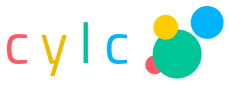7. Tutorial¶
This section provides a hands-on tutorial introduction to basic cylc functionality.
7.1. User Config File¶
Some settings affecting cylc’s behaviour can be defined in site and user global config files. For example, to choose the text editor invoked by cylc on suite configurations:
# $HOME/.cylc/$(cylc --version)/global.rc
[editors]
terminal = vim
gui = gvim -f
- For more on site and user global config files see Global (Site, User) Configuration Files and Global (Site, User) Config File Reference.
7.1.1. Configure Environment on Job Hosts¶
See Configure Site Environment on Job Hosts for information.
7.2. User Interfaces¶
You should have access to the cylc command line (CLI) and graphical (GUI) user interfaces once cylc has been installed as described in Section Installing Cylc.
7.2.1. Command Line Interface (CLI)¶
The command line interface is unified under a single top level
cylc command that provides access to many sub-commands
and their help documentation.
$ cylc help # Top level command help.
$ cylc run --help # Example command-specific help.
Command help transcripts are printed in Command Reference and are available from the GUI Help menu.
Cylc is scriptable - the error status returned by commands can be relied on.
7.2.2. Graphical User Interface (GUI)¶
The cylc GUI covers the same functionality as the CLI, but it has more sophisticated suite monitoring capability. It can start and stop suites, or connect to suites that are already running; in either case, shutting down the GUI does not affect the suite itself.
$ gcylc & # or:
$ cylc gui & # Single suite control GUI.
$ cylc gscan & # Multi-suite monitor GUI.
Clicking on a suite in gscan, shown in Fig. 12, opens a gcylc instance for it.
7.3. Suite Configuration¶
Cylc suites are defined by extended-INI format suite.rc
files (the main file format extension is section nesting). These reside
in suite configuration directories that may also contain a
bin directory and any other suite-related files.
- For more on the suite configuration file format, see Suite Configuration and Suite.rc Reference.
7.4. Suite Registration¶
Suite registration creates a run directory (under ~/cylc-run/ by
default) and populates it with authentication files and a symbolic link to a
suite configuration directory. Cylc commands that parse suites can take
the file path or the suite name as input. Commands that interact with running
suites have to target the suite by name.
# Target a suite by file path:
$ cylc validate /path/to/my/suite/suite.rc
$ cylc graph /path/to/my/suite/suite.rc
# Register a suite:
$ cylc register my.suite /path/to/my/suite/
# Target a suite by name:
$ cylc graph my.suite
$ cylc validate my.suite
$ cylc run my.suite
$ cylc stop my.suite
# etc.
7.5. Suite Passphrases¶
Registration (above) also generates a suite-specific passphrase file under
.service/ in the suite run directory. It is loaded by the suite
server program at start-up and used to authenticate connections from client
programs.
Possession of a suite’s passphrase file gives full control over it. Without it, the information available to a client is determined by the suite’s public access privilege level.
For more on connection authentication, suite passphrases, and public access, see Client-Server Interaction.
7.6. Import The Example Suites¶
Run the following command to copy cylc’s example suites and register them for your own use:
$ cylc import-examples /tmp
7.7. Rename The Imported Tutorial Suites¶
Suites can be renamed by simply renaming (i.e. moving) their run directories.
Make the tutorial suite names shorter, and print their locations with
cylc print:
$ mv ~/cylc-run/examples/$(cylc --version)/tutorial ~/cylc-run/tut
$ cylc print -ya tut
tut/oneoff/jinja2 | /tmp/cylc-examples/7.0.0/tutorial/oneoff/jinja2
tut/cycling/two | /tmp/cylc-examples/7.0.0/tutorial/cycling/two
tut/cycling/three | /tmp/cylc-examples/7.0.0/tutorial/cycling/three
# ...
See cylc print --help for other display options.
7.8. Suite Validation¶
Suite configurations can be validated to detect syntax (and other) errors:
# pass:
$ cylc validate tut/oneoff/basic
Valid for cylc-6.0.0
$ echo $?
0
# fail:
$ cylc validate my/bad/suite
Illegal item: [scheduling]special tusks
$ echo $?
1
7.9. Hello World in Cylc¶
suite: tut/oneoff/basic
Here’s the traditional Hello World program rendered as a cylc suite:
[meta]
title = "The cylc Hello World! suite"
[scheduling]
[[dependencies]]
graph = "hello"
[runtime]
[[hello]]
script = "sleep 10; echo Hello World!"
Cylc suites feature a clean separation of scheduling configuration,
which determines when tasks are ready to run; and runtime
configuration, which determines what to run (and where and
how to run it) when a task is ready. In this example the
[scheduling] section defines a single task called
hello that triggers immediately when the suite starts
up. When the task finishes the suite shuts down. That this is a
dependency graph will be more obvious when more tasks are added.
Under the [runtime] section the
script item defines a simple inlined
implementation for hello: it sleeps for ten seconds,
then prints Hello World!, and exits. This ends up in a job script
generated by cylc to encapsulate the task (below) and,
thanks to some defaults designed to allow quick
prototyping of new suites, it is submitted to run as a background job on
the suite host. In fact cylc even provides a default task implementation
that makes the entire [runtime] section technically optional:
[meta]
title = "The minimal complete runnable cylc suite"
[scheduling]
[[dependencies]]
graph = "foo"
# (actually, 'title' is optional too ... and so is this comment)
(the resulting dummy task just prints out some identifying information and exits).
7.10. Editing Suites¶
The text editor invoked by Cylc on suite configurations is determined by cylc site and user global config files, as shown above in User Interfaces. Check that you have renamed the tutorial examples suites as described just above and open the Hello World suite in your text editor:
$ cylc edit tut/oneoff/basic # in-terminal
$ cylc edit -g tut/oneoff/basic & # or GUI
Alternatively, start gcylc on the suite:
$ gcylc tut/oneoff/basic &
and choose Suite -> Edit from the menu.
The editor will be invoked from within the suite configuration directory
for easy access to other suite files (in this case there are none). There are
syntax highlighting control files for several text editors under
<cylc-dir>/etc/syntax/; see in-file comments for installation
instructions.
7.11. Running Suites¶
7.11.1. CLI¶
Run tut/oneoff/basic using the cylc run command.
As a suite runs detailed timestamped information is written to a suite log
and progress can be followed with cylc’s suite monitoring tools (below).
By default a suite server program daemonizes after printing a short message so
that you can exit the terminal or even log out without killing the suite:
$ cylc run tut/oneoff/basic
._.
| | The Cylc Suite Engine [7.0.0]
._____._. ._| |_____. Copyright (C) NIWA & British Crown (Met Office) & Contributors.
| .___| | | | | .___| _ _ _ _ _ _ _ _ _ _ _ _ _ _ _ _ _ _ _ _ _ _ _ _
| !___| !_! | | !___. This program comes with ABSOLUTELY NO WARRANTY;
!_____!___. |_!_____! see `cylc warranty`. It is free software, you
.___! | are welcome to redistribute it under certain
!_____! conditions; see `cylc conditions`.
*** listening on https://nwp-1:43027/ ***
To view suite server program contact information:
$ cylc get-suite-contact tut/oneoff/basic
Other ways to see if the suite is still running:
$ cylc scan -n '\btut/oneoff/basic\b' nwp-1
$ cylc ping -v --host=nwp-1 tut/oneoff/basic
$ ps h -opid,args 123456 # on nwp-1
If you’re quick enough (this example only takes 10-15 seconds to run) the
cylc scan command will detect the running suite:
$ cylc scan
tut/oneoff/basic oliverh@nwp-1:43027
Note
You can use the --no-detach and --debug options
to cylc-run to prevent the suite from daemonizing (i.e. to make
it stay attached to your terminal until it exits).
When a task is ready cylc generates a job script to run it, by default as a background jobs on the suite host. The job process ID is captured, and job output is directed to log files in standard locations under the suite run directory.
Log file locations relative to the suite run directory look like
job/1/hello/01/ where the first digit is the cycle point of
the task hello (for non-cycling tasks this is just 1); and the
final 01 is the submit number (so that job logs do not get
overwritten if a job is resubmitted for any reason).
The suite shuts down automatically once all tasks have succeeded.
7.11.2. GUI¶
The cylc GUI can start and stop suites, or (re)connect to suites that are already running:
$ cylc gui tut/oneoff/basic &
Use the tool bar Play button, or the Control -> Run menu item, to
run the suite again. You may want to alter the suite configuration slightly
to make the task take longer to run. Try right-clicking on the
hello task to view its output logs. The relative merits of the three
suite views - dot, text, and graph - will be more apparent later when we
have more tasks. Closing the GUI does not affect the suite itself.
7.12. Remote Suites¶
Suites can run on localhost or on a remote host.
To start up a suite on a given host, specify it explicitly via the
--host= option to a run or restart command.
Otherwise, Cylc selects the best host to start up on from allowed
run hosts as specified in the global config under
[suite servers], which defaults to localhost. Should there be
more than one allowed host set, the most suitable is determined
according to the settings specified under [[run host select]],
namely exclusion of hosts not meeting suitability thresholds, if
provided, then ranking according to the given rank method.
7.13. Discovering Running Suites¶
Suites that are currently running can be detected with command line or GUI tools:
# list currently running suites and their port numbers:
$ cylc scan
tut/oneoff/basic oliverh@nwp-1:43001
# GUI summary view of running suites:
$ cylc gscan &
The scan GUI is shown in Fig. 12; clicking on a suite in it opens gcylc.
7.14. Task Identifiers¶
At run time, task instances are identified by their name (see Task and Namespace Names), which is determined entirely by the suite configuration, and a cycle point which is usually a date-time or an integer:
foo.20100808T00Z # a task with a date-time cycle point
bar.1 # a task with an integer cycle point (could be non-cycling)
Non-cycling tasks usually just have the cycle point 1, but this
still has to be used to target the task instance with cylc commands.
7.15. Job Submission: How Tasks Are Executed¶
suite: tut/oneoff/jobsub
Task job scripts are generated by cylc to wrap the task implementation specified in the suite configuration (environment, script, etc.) in error trapping code, messaging calls to report task progress back to the suite server program, and so forth. Job scripts are written to the suite job log directory where they can be viewed alongside the job output logs. They can be accessed at run time by right-clicking on the task in the cylc GUI, or printed to the terminal:
$ cylc cat-log tut/oneoff/basic hello.1
This command can also print the suite log (and stdout and stderr for suites
in daemon mode) and task stdout and stderr logs (see
cylc cat-log --help).
A new job script can also be generated on the fly for inspection:
$ cylc jobscript tut/oneoff/basic hello.1
Take a look at the job script generated for hello.1 during
the suite run above. The custom scripting should be clearly visible
toward the bottom of the file.
The hello task in the first tutorial suite defaults to
running as a background job on the suite host. To submit it to the Unix
at scheduler instead, configure its job submission settings
as in tut/oneoff/jobsub:
[runtime]
[[hello]]
script = "sleep 10; echo Hello World!"
[[[job]]]
batch system = at
Run the suite again after checking that at is running on your
system.
Cylc supports a number of different batch systems. Tasks
submitted to external batch queuing systems like at,
PBS, SLURM, Moab, or LoadLeveler, are displayed as
submitted in the cylc GUI until they start executing.
- For more on task job scripts, see Task Job Scripts.
- For more on batch systems, see Supported Job Submission Methods.
7.16. Locating Suite And Task Output¶
If the --no-detach option is not used, suite stdout and
stderr will be directed to the suite run directory along with the
time-stamped suite log file, and task job scripts and job logs
(task stdout and stderr). The default suite run directory location is
$HOME/cylc-run:
$ tree $HOME/cylc-run/tut/oneoff/basic/
|-- .service # location of run time service files
| |-- contact # detail on how to contact the running suite
| |-- db # private suite run database
| |-- passphrase # passphrase for client authentication
| |-- source # symbolic link to source directory
| |-- ssl.cert # SSL certificate for the suite server
| `-- ssl.pem # SSL private key
|-- cylc-suite.db # back compat symlink to public suite run database
|-- share # suite share directory (not used in this example)
|-- work # task work space (sub-dirs are deleted if not used)
| `-- 1 # task cycle point directory (or 1)
| `-- hello # task work directory (deleted if not used)
|-- log # suite log directory
| |-- db # public suite run database
| |-- job # task job log directory
| | `-- 1 # task cycle point directory (or 1)
| | `-- hello # task name
| | |-- 01 # task submission number
| | | |-- job # task job script
| | | `-- job-activity.log # task job activity log
| | | |-- job.err # task stderr log
| | | |-- job.out # task stdout log
| | | `-- job.status # task status file
| | `-- NN -> 01 # symlink to latest submission number
| `-- suite # suite server log directory
| |-- err # suite server stderr log (daemon mode only)
| |-- out # suite server stdout log (daemon mode only)
| `-- log # suite server event log (timestamped info)
The suite run database files, suite environment file,
and task status files are used internally by cylc. Tasks execute in
private work/ directories that are deleted automatically
if empty when the task finishes. The suite
share/ directory is made available to all tasks (by
$CYLC_SUITE_SHARE_DIR) as a common share space. The task submission
number increments from 1 if a task retries; this is used as a
sub-directory of the log tree to avoid overwriting log files from earlier
job submissions.
The top level run directory location can be changed in site and user config files if necessary, and the suite share and work locations can be configured separately because of the potentially larger disk space requirement.
Task job logs can be viewed by right-clicking on tasks in the gcylc
GUI (so long as the task proxy is live in the suite), manually
accessed from the log directory (of course), or printed to the terminal
with the cylc cat-log command:
# suite logs:
$ cylc cat-log tut/oneoff/basic # suite event log
$ cylc cat-log -o tut/oneoff/basic # suite stdout log
$ cylc cat-log -e tut/oneoff/basic # suite stderr log
# task logs:
$ cylc cat-log tut/oneoff/basic hello.1 # task job script
$ cylc cat-log -o tut/oneoff/basic hello.1 # task stdout log
$ cylc cat-log -e tut/oneoff/basic hello.1 # task stderr log
- For a web-based interface to suite and task logs (and much more), see Rose in Suite Storage, Discovery, Revision Control, and Deployment.
- For more on environment variables supplied to tasks, such as
$CYLC_SUITE_SHARE_DIR, see Task Execution Environment.
7.17. Viewing Suite Logs in a Web Browser: Cylc Review¶
The Cylc Review web service displays suite job logs and other information in
web pages, as shown in Fig. 14. It can run under a
WSGI server (e.g. Apache with mod_wsgi) as a service for all
users, or as an ad hoc service under your own user account.
If a central Cylc Review service has been set up at your site (e.g. as
described in Configuring Cylc Review Under Apache) the URL will typically be
something like http://<server>/cylc-review/.
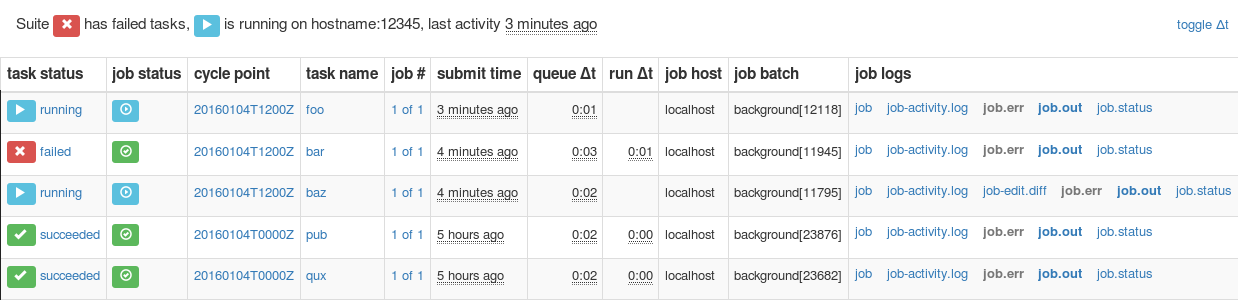
Fig. 14 Screenshot of a Cylc Review web page
Otherwise, to start an ad hoc Cylc Review service to view your own suite logs (or those of others, if you have read access to them), run:
setsid cylc review start 0</dev/null 1>/dev/null 2>&1 &
The service should start at http://<server>:8080 (the port number
can optionally be set on the command line). Service logs are written to
~/.cylc/cylc-review*. Run cylc review to view
status information, and cylc review stop to stop the service.
7.18. Remote Tasks¶
suite: tut/oneoff/remote
The hello task in the first two tutorial suites defaults to
running on the suite host Remote Suites. To make it run on a different
host instead change its runtime configuration as in tut/oneoff/remote:
[runtime]
[[hello]]
script = "sleep 10; echo Hello World!"
[[[remote]]]
host = server1.niwa.co.nz
In general, a task remote is a user account, other than the account running the suite server program, where a task job is submitted to run. It can be on the same machine running the suite or on another machine.
A task remote account must satisfy several requirements:
- Non-interactive ssh must be enabled from the account running the suite server program to the account for submitting (and managing) the remote task job.
- Network settings must allow communication back from the remote task job to the suite, either by network ports or ssh, unless the last-resort one way task polling communication method is used.
- Cylc must be installed and runnable on the task remote account. Other software dependencies like graphviz are not required there.
- Any files needed by a remote task must be installed on the task
host. In this example there is nothing to install because the
implementation of
hellois inlined in the suite configuration and thus ends up entirely contained within the task job script.
If your username is different on the task host, you can add a User
setting for the relevant host in your ~/.ssh/config.
If you are unable to do so, the [[[remote]]] section also supports an
owner=username item.
If you configure a task account according to the requirements cylc will invoke itself on the remote account (with a login shell by default) to create log directories, transfer any essential service files, send the task job script over, and submit it to run there by the configured batch system.
Remote task job logs are saved to the suite run directory on the task remote, not on the account running the suite. They can be retrieved by right-clicking on the task in the GUI, or to have cylc pull them back to the suite account automatically do this:
[runtime]
[[hello]]
script = "sleep 10; echo Hello World!"
[[[remote]]]
host = server1.niwa.co.nz
retrieve job logs = True
This suite will attempt to rsync job logs from the remote
host each time a task job completes.
Some batch systems have considerable delays between the time when the job completes and when it writes the job logs in its normal location. If this is the case, you can configure an initial delay and retry delays for job log retrieval by setting some delays. E.g.:
[runtime]
[[hello]]
script = "sleep 10; echo Hello World!"
[[[remote]]]
host = server1.niwa.co.nz
retrieve job logs = True
# Retry after 10 seconds, 1 minute and 3 minutes
retrieve job logs retry delays = PT10S, PT1M, PT3M
Finally, if the disk space of the suite host is limited, you may want to set
[[[remote]]]retrieve job logs max size=SIZE. The value of SIZE can
be anything that is accepted by the --max-size=SIZE option of the
rsync command. E.g.:
[runtime]
[[hello]]
script = "sleep 10; echo Hello World!"
[[[remote]]]
host = server1.niwa.co.nz
retrieve job logs = True
# Don't get anything bigger than 10MB
retrieve job logs max size = 10M
It is worth noting that cylc uses the existence of a job’s job.out
or job.err in the local file system to indicate a successful job
log retrieval. If retrieve job logs max size=SIZE is set and both
job.out and job.err are bigger than SIZE
then cylc will consider the retrieval as failed. If retry delays are specified,
this will trigger some useless (but harmless) retries. If this occurs
regularly, you should try the following:
- Reduce the verbosity of STDOUT or STDERR from the task.
- Redirect the verbosity from STDOUT or STDERR to an alternate log file.
- Adjust the size limit with tolerance to the expected size of STDOUT or STDERR.
- For more on remote tasks see Remote Task Hosting
- For more on task communications, see Tracking Task State.
- For more on suite passphrases and authentication, see Suite Passphrases and Client-Server Interaction.
7.19. Task Triggering¶
suite: tut/oneoff/goodbye
To make a second task called goodbye trigger after
hello finishes successfully, return to the original
example, tut/oneoff/basic, and change the suite graph
as in tut/oneoff/goodbye:
[scheduling]
[[dependencies]]
graph = "hello => goodbye"
or to trigger it at the same time as hello,
[scheduling]
[[dependencies]]
graph = "hello & goodbye"
and configure the new task’s behaviour under [runtime]:
[runtime]
[[goodbye]]
script = "sleep 10; echo Goodbye World!"
Run tut/oneoff/goodbye and check the output from the new task:
$ cat ~/cylc-run/tut/oneoff/goodbye/log/job/1/goodbye/01/job.out
# or
$ cylc cat-log -o tut/oneoff/goodbye goodbye.1
JOB SCRIPT STARTING
cylc (scheduler - 2014-08-14T15:09:30+12): goodbye.1 started at 2014-08-14T15:09:30+12
cylc Suite and Task Identity:
Suite Name : tut/oneoff/goodbye
Suite Host : oliverh-34403dl.niwa.local
Suite Port : 43001
Suite Owner : oliverh
Task ID : goodbye.1
Task Host : nwp-1
Task Owner : oliverh
Task Try No.: 1
Goodbye World!
cylc (scheduler - 2014-08-14T15:09:40+12): goodbye.1 succeeded at 2014-08-14T15:09:40+12
JOB SCRIPT EXITING (TASK SUCCEEDED)
7.19.1. Task Failure And Suicide Triggering¶
suite: tut/oneoff/suicide
Task names in the graph string can be qualified with a state indicator to trigger off task states other than success:
graph = """
a => b # trigger b if a succeeds
c:submit => d # trigger d if c submits
e:finish => f # trigger f if e succeeds or fails
g:start => h # trigger h if g starts executing
i:fail => j # trigger j if i fails
"""
A common use of this is to automate recovery from known modes of failure:
graph = "goodbye:fail => really_goodbye"
i.e. if task goodbye fails, trigger another task that
(presumably) really says goodbye.
Failure triggering generally requires use of suicide triggers as well, to remove the recovery task if it isn’t required (otherwise it would hang about indefinitely in the waiting state):
[scheduling]
[[dependencies]]
graph = """hello => goodbye
goodbye:fail => really_goodbye
goodbye => !really_goodbye # suicide"""
This means if goodbye fails, trigger
really_goodbye; and otherwise, if goodbye
succeeds, remove really_goodbye from the suite.
Try running tut/oneoff/suicide, which also configures
the hello task’s runtime to make it fail, to see how this works.
- For more on suite dependency graphs see Scheduling - Dependency Graphs.
- For more on task triggering see Task Triggering.
7.20. Runtime Inheritance¶
suite: tut/oneoff/inherit
The [runtime] section is actually a multiple inheritance hierarchy.
Each subsection is a namespace that represents a task, or if it is
inherited by other namespaces, a family. This allows common configuration
to be factored out of related tasks very efficiently.
[meta]
title = "Simple runtime inheritance example"
[scheduling]
[[dependencies]]
graph = "hello => goodbye"
[runtime]
[[root]]
script = "sleep 10; echo $GREETING World!"
[[hello]]
[[[environment]]]
GREETING = Hello
[[goodbye]]
[[[environment]]]
GREETING = Goodbye
The [root] namespace provides defaults for all tasks in the suite.
Here both tasks inherit script from root, which they
customize with different values of the environment variable
$GREETING.
Note
Inheritance from root is
implicit; from other parents an explicit inherit = PARENT
is required, as shown below.
- For more on runtime inheritance, see Runtime - Task Configuration.
7.21. Triggering Families¶
suite: tut/oneoff/ftrigger1
Task families defined by runtime inheritance can also be used as
shorthand in graph trigger expressions. To see this, consider two
“greeter” tasks that trigger off another task foo:
[scheduling]
[[dependencies]]
graph = "foo => greeter_1 & greeter_2"
If we put the common greeting functionality of greeter_1
and greeter_2 into a special GREETERS family,
the graph can be expressed more efficiently like this:
[scheduling]
[[dependencies]]
graph = "foo => GREETERS"
i.e. if foo succeeds, trigger all members of
GREETERS at once. Here’s the full suite with runtime
hierarchy shown:
[meta]
title = "Triggering a family of tasks"
[scheduling]
[[dependencies]]
graph = "foo => GREETERS"
[runtime]
[[root]]
pre-script = "sleep 10"
[[foo]]
# empty (creates a dummy task)
[[GREETERS]]
script = "echo $GREETING World!"
[[greeter_1]]
inherit = GREETERS
[[[environment]]]
GREETING = Hello
[[greeter_2]]
inherit = GREETERS
[[[environment]]]
GREETING = Goodbye
Note
We recommend given ALL-CAPS names to task families to help distinguish them from task names. However, this is just a convention.
Experiment with the tut/oneoff/ftrigger1 suite to see
how this works.
7.22. Triggering Off Of Families¶
suite: tut/oneoff/ftrigger2
Tasks (or families) can also trigger off other families, but
in this case we need to specify what the trigger means in terms of
the upstream family members. Here’s how to trigger another task
bar if all members of GREETERS succeed:
[scheduling]
[[dependencies]]
graph = """foo => GREETERS
GREETERS:succeed-all => bar"""
Verbose validation in this case reports:
$ cylc val -v tut/oneoff/ftrigger2
...
Graph line substitutions occurred:
IN: GREETERS:succeed-all => bar
OUT: greeter_1:succeed & greeter_2:succeed => bar
...
Cylc ignores family member qualifiers like succeed-all on
the right side of a trigger arrow, where they don’t make sense, to
allow the two graph lines above to be combined in simple cases:
[scheduling]
[[dependencies]]
graph = "foo => GREETERS:succeed-all => bar"
Any task triggering status qualified by -all or
-any, for the members, can be used with a family trigger.
For example, here’s how to trigger bar if all members
of GREETERS finish (succeed or fail) and any of them succeed:
[scheduling]
[[dependencies]]
graph = """foo => GREETERS
GREETERS:finish-all & GREETERS:succeed-any => bar"""
(use of GREETERS:succeed-any by itself here would trigger
bar as soon as any one member of GREETERS
completed successfully). Verbose validation now begins to show how
family triggers can simplify complex graphs, even for this tiny
two-member family:
$ cylc val -v tut/oneoff/ftrigger2
...
Graph line substitutions occurred:
IN: GREETERS:finish-all & GREETERS:succeed-any => bar
OUT: ( greeter_1:succeed | greeter_1:fail ) & \
( greeter_2:succeed | greeter_2:fail ) & \
( greeter_1:succeed | greeter_2:succeed ) => bar
...
Experiment with tut/oneoff/ftrigger2 to see how this works.
- For more on family triggering, see Family Triggers.
7.23. Suite Visualization¶
You can style dependency graphs with an optional
[visualization] section, as shown in tut/oneoff/ftrigger2:
[visualization]
default node attributes = "style=filled"
[[node attributes]]
foo = "fillcolor=#6789ab", "color=magenta"
GREETERS = "fillcolor=#ba9876"
bar = "fillcolor=#89ab67"
To display the graph in an interactive viewer:
$ cylc graph tut/oneoff/ftrigger2 & # dependency graph
$ cylc graph -n tut/oneoff/ftrigger2 & # runtime inheritance graph
It should look like Fig. 15 (with the
GREETERS family node expanded on the right).
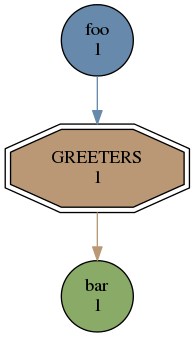
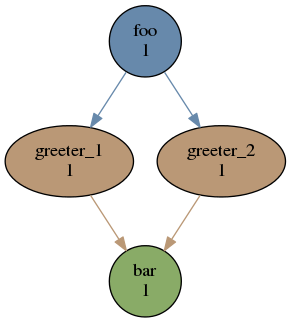

Fig. 16 The tut/oneoff/ftrigger2 dependency and runtime inheritance graphs
Graph styling can be applied to entire families at once, and custom “node groups” can also be defined for non-family groups.
7.24. External Task Scripts¶
suite: tut/oneoff/external
The tasks in our examples so far have all had inlined implementation, in
the suite configuration, but real tasks often need to call external
commands, scripts, or executables. To try this, let’s return to the
basic Hello World suite and cut the implementation of the task
hello out to a file hello.sh in the suite bin directory:
#!/bin/sh
set -e
GREETING=${GREETING:-Goodbye}
echo "$GREETING World! from $0"
Make the task script executable, and change the hello task
runtime section to invoke it:
[meta]
title = "Hello World! from an external task script"
[scheduling]
[[dependencies]]
graph = "hello"
[runtime]
[[hello]]
pre-script = sleep 10
script = hello.sh
[[[environment]]]
GREETING = Hello
If you run the suite now the new greeting from the external task script
should appear in the hello task stdout log. This works
because cylc automatically adds the suite bin directory to
$PATH in the environment passed to tasks via their job
scripts. To execute scripts (etc.) located elsewhere you can
refer to the file by its full file path, or set $PATH
appropriately yourself (this could be done via
$HOME/.profile, which is sourced at the top of the task job
script, or in the suite configuration itself).
Note
The use of set -e above to make the script abort on
error. This allows the error trapping code in the task job script to
automatically detect unforeseen errors.
7.25. Cycling Tasks¶
suite: tut/cycling/one
So far we’ve considered non-cycling tasks, which finish without spawning a successor.
Cycling is based around iterating through date-time or integer sequences. A cycling task may run at each cycle point in a given sequence (cycle). For example, a sequence might be a set of date-times every 6 hours starting from a particular date-time. A cycling task may run for each date-time item (cycle point) in that sequence.
There may be multiple instances of this type of task running in parallel, if the opportunity arises and their dependencies allow it. Alternatively, a sequence can be defined with only one valid cycle point - in that case, a task belonging to that sequence may only run once.
Open the tut/cycling/one suite:
[meta]
title = "Two cycling tasks, no inter-cycle dependence"
[cylc]
UTC mode = True
[scheduling]
initial cycle point = 20130808T00
final cycle point = 20130812T00
[[dependencies]]
[[[T00,T12]]] # 00 and 12 hours UTC every day
graph = "foo => bar"
[visualization]
initial cycle point = 20130808T00
final cycle point = 20130809T00
[[node attributes]]
foo = "color=red"
bar = "color=blue"
The difference between cycling and non-cycling suites is all in the
[scheduling] section, so we will leave the
[runtime] section alone for now (this will result in
cycling dummy tasks).
Note
The graph is now defined under a new section heading that makes each
task under it have a succession of cycle points ending in 00 or
12 hours, between specified initial and final cycle
points (or indefinitely if no final cycle point is given), as shown in
Fig. 17.
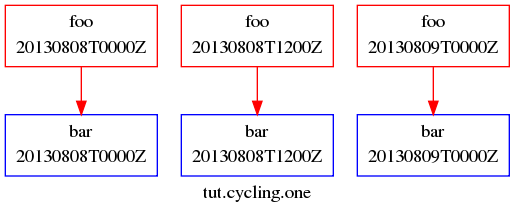
Fig. 17 The tut/cycling/one suite
If you run this suite instances of foo will spawn in parallel out
to the runahead limit, and each bar will trigger off the
corresponding instance of foo at the same cycle point. The
runahead limit, which defaults to a few cycles but is configurable, prevents
uncontrolled spawning of cycling tasks in suites that are not constrained by
clock triggers in real time operation.
Experiment with tut/cycling/one to see how cycling tasks work.
7.25.1. ISO 8601 Date-Time Syntax¶
The suite above is a very simple example of a cycling date-time workflow. More
generally, cylc comprehensively supports the ISO 8601 standard for date-time
instants, intervals, and sequences. Cycling graph sections can be specified
using full ISO 8601 recurrence expressions, but these may be simplified
by assuming context information from the suite - namely initial and final cycle
points. One form of the recurrence syntax looks like
Rn/start-date-time/period (Rn means run n times). In the example
above, if the initial cycle point
is always at 00 or 12 hours then [[[T00,T12]]] could be
written as [[[PT12H]]], which is short for
[[[R/initial-cycle-point/PT12H/]]] - i.e. run every 12 hours
indefinitely starting at the initial cycle point. It is possible to add
constraints to the suite to only allow initial cycle points at 00 or
12 hours e.g.
[scheduling]
initial cycle point = 20130808T00
initial cycle point constraints = T00, T12
- For a comprehensive description of ISO 8601 based date-time cycling, see Advanced Examples
- For more on runahead limiting in cycling suites, see Runahead Limiting.
7.25.2. Inter-Cycle Triggers¶
suite: tut/cycling/two
The tut/cycling/two suite adds inter-cycle dependence
to the previous example:
[scheduling]
[[dependencies]]
# Repeat with cycle points of 00 and 12 hours every day:
[[[T00,T12]]]
graph = "foo[-PT12H] => foo => bar"
For any given cycle point in the sequence defined by the
cycling graph section heading, bar triggers off
foo as before, but now foo triggers off its own
previous instance foo[-PT12H]. Date-time offsets in
inter-cycle triggers are expressed as ISO 8601 intervals (12 hours
in this case). Fig. 18 shows how this connects the
cycling graph sections together.
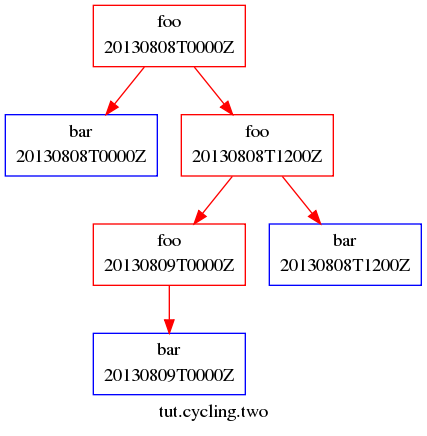
Fig. 18 The tut/cycling/two suite
Experiment with this suite to see how inter-cycle triggers work.
Note
The first instance of foo, at suite start-up, will
trigger immediately in spite of its inter-cycle trigger, because cylc
ignores dependence on points earlier than the initial cycle point.
However, the presence of an inter-cycle trigger usually implies something
special has to happen at start-up. If a model depends on its own previous
instance for restart files, for example, then some special process has to
generate the initial set of restart files when there is no previous cycle
point to do it. The following section shows one way to handle this
in cylc suites.
7.25.3. Initial Non-Repeating (R1) Tasks¶
suite: tut/cycling/three
Sometimes we want to be able to run a task at the initial cycle point, but refrain from running it in subsequent cycles. We can do this by writing an extra set of dependencies that are only valid at a single date-time cycle point. If we choose this to be the initial cycle point, these will only apply at the very start of the suite.
The cylc syntax for writing this single date-time cycle point occurrence is
R1, which stands for R1/no-specified-date-time/no-specified-period.
This is an adaptation of part of the ISO 8601 date-time standard’s recurrence
syntax (Rn/date-time/period) with some special context information
supplied by cylc for the no-specified-* data.
The 1 in the R1 means run once. As we’ve specified
no date-time, Cylc will use the initial cycle point date-time by default,
which is what we want. We’ve also missed out specifying the period - this is
set by cylc to a zero amount of time in this case (as it never
repeats, this is not significant).
For example, in tut/cycling/three:
[cylc]
cycle point time zone = +13
[scheduling]
initial cycle point = 20130808T00
final cycle point = 20130812T00
[[dependencies]]
[[[R1]]]
graph = "prep => foo"
[[[T00,T12]]]
graph = "foo[-PT12H] => foo => bar"
This is shown in Fig. 19.
Note
The time zone has been set to +1300 in this case,
instead of UTC (Z) as before. If no time zone or UTC mode was set,
the local time zone of your machine will be used in the cycle points.
At the initial cycle point, foo will depend on foo[-PT12H] and also
on prep:
prep.20130808T0000+13 & foo.20130807T1200+13 => foo.20130808T0000+13
Thereafter, it will just look like e.g.:
foo.20130808T0000+13 => foo.20130808T1200+13
However, in our initial cycle point example, the dependence on
foo.20130807T1200+13 will be ignored, because that task’s cycle
point is earlier than the suite’s initial cycle point and so it cannot run.
This means that the initial cycle point dependencies for foo
actually look like:
prep.20130808T0000+13 => foo.20130808T0000+13
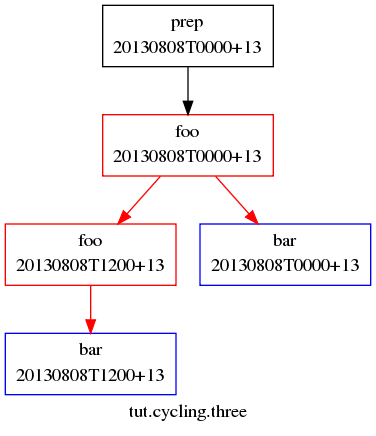
Fig. 19 The tut/cycling/three suite
R1tasks can also be used to make something special happen at suite shutdown, or at any single cycle point throughout the suite run. For a full primer on cycling syntax, see Advanced Examples.
7.25.4. Integer Cycling¶
suite: tut/cycling/integer
Cylc can do also do integer cycling for repeating workflows that are not date-time based.
Open the tut/cycling/integer suite, which is plotted in
Fig. 20.
[scheduling]
cycling mode = integer
initial cycle point = 1
final cycle point = 3
[[dependencies]]
[[[R1]]] # = R1/1/?
graph = start => foo
[[[P1]]] # = R/1/P1
graph = foo[-P1] => foo => bar
[[[R2/P1]]] # = R2/P1/3
graph = bar => stop
[visualization]
[[node attributes]]
start = "style=filled", "fillcolor=skyblue"
foo = "style=filled", "fillcolor=slategray"
bar = "style=filled", "fillcolor=seagreen3"
stop = "style=filled", "fillcolor=orangered"
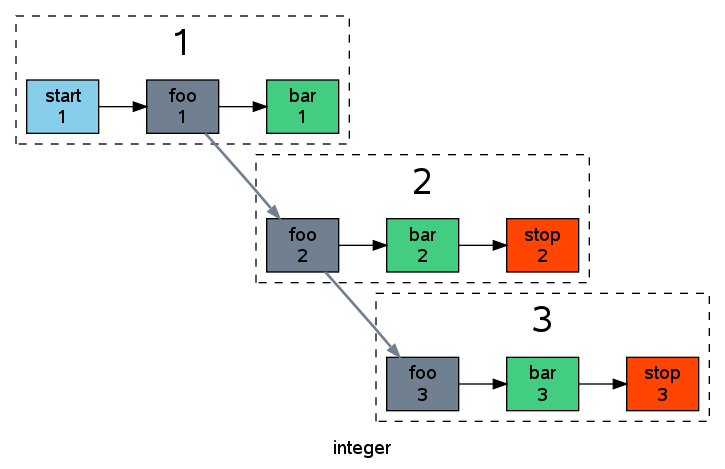
Fig. 20 The tut/cycling/integer suite
The integer cycling notation is intended to look similar to the ISO 8601
date-time notation, but it is simpler for obvious reasons. The example suite
illustrates two recurrence forms,
Rn/start-point/period and
Rn/period/stop-point, simplified somewhat using suite context
information (namely the initial and final cycle points). The first form is
used to run one special task called start at start-up, and for the
main cycling body of the suite; and the second form to run another special task
called stop in the final two cycles. The P character
denotes period (interval) just like in the date-time notation.
R/1/P2 would generate the sequence of points 1,3,5,....
- For more on integer cycling, including a more realistic usage example see Integer Cycling.
7.26. Jinja2¶
suite: tut/oneoff/jinja2
Cylc has built in support for the Jinja2 template processor, which allows us to embed code in suite configurations to generate the final result seen by cylc.
The tut/oneoff/jinja2 suite illustrates two common
uses of Jinja2: changing suite content or structure based on the value
of a logical switch; and iteratively generating dependencies and runtime
configuration for groups of related tasks:
#!jinja2
{% set MULTI = True %}
{% set N_GOODBYES = 3 %}
[meta]
title = "A Jinja2 Hello World! suite"
[scheduling]
[[dependencies]]
{% if MULTI %}
graph = "hello => BYE"
{% else %}
graph = "hello"
{% endif %}
[runtime]
[[hello]]
script = "sleep 10; echo Hello World!"
{% if MULTI %}
[[BYE]]
script = "sleep 10; echo Goodbye World!"
{% for I in range(0,N_GOODBYES) %}
[[ goodbye_{{I}} ]]
inherit = BYE
{% endfor %}
{% endif %}
To view the result of Jinja2 processing with the Jinja2 flag
MULTI set to False:
$ cylc view --jinja2 --stdout tut/oneoff/jinja2
[meta]
title = "A Jinja2 Hello World! suite"
[scheduling]
[[dependencies]]
graph = "hello"
[runtime]
[[hello]]
script = "sleep 10; echo Hello World!"
And with MULTI set to True:
$ cylc view --jinja2 --stdout tut/oneoff/jinja2
[meta]
title = "A Jinja2 Hello World! suite"
[scheduling]
[[dependencies]]
graph = "hello => BYE"
[runtime]
[[hello]]
script = "sleep 10; echo Hello World!"
[[BYE]]
script = "sleep 10; echo Goodbye World!"
[[ goodbye_0 ]]
inherit = BYE
[[ goodbye_1 ]]
inherit = BYE
[[ goodbye_2 ]]
inherit = BYE
7.27. Task Retry On Failure¶
suite: tut/oneoff/retry
Tasks can be configured to retry a number of times if they fail.
An environment variable $CYLC_TASK_TRY_NUMBER increments
from 1 on each successive try, and is passed to the task to allow
different behaviour on the retry:
[meta]
title = "A task with automatic retry on failure"
[scheduling]
[[dependencies]]
graph = "hello"
[runtime]
[[hello]]
script = """
sleep 10
if [[ $CYLC_TASK_TRY_NUMBER < 3 ]]; then
echo "Hello ... aborting!"
exit 1
else
echo "Hello World!"
fi"""
[[[job]]]
execution retry delays = 2*PT6S # retry twice after 6-second delays
If a task with configured retries fails, it goes into the retrying state until the next retry delay is up, then it resubmits. It only enters the failed state on a final definitive failure.
If a task with configured retries is killed (by cylc kill or
via the GUI) it goes to the held state so that the operator can decide
whether to release it and continue the retry sequence or to abort the retry
sequence by manually resetting it to the failed state.
Experiment with tut/oneoff/retry to see how this works.
7.28. Other Users’ Suites¶
If you have read access to another user’s account (even on another host)
it is possible to use cylc monitor to look at their suite’s
progress without full shell access to their account. To do this, you
will need to copy their suite passphrase to
$HOME/.cylc/SUITE_OWNER@SUITE_HOST/SUITE_NAME/passphrase
(use of the host and owner names is optional here - see Full Control - With Auth Files) and also retrieve the port number of the running suite from:
~SUITE_OWNER/cylc-run/SUITE_NAME/.service/contact
Once you have this information, you can run
$ cylc monitor --user=SUITE_OWNER --port=SUITE_PORT SUITE_NAME
to view the progress of their suite.
Other suite-connecting commands work in the same way; see Remote Control.
7.29. Other Things To Try¶
Almost every feature of cylc can be tested quickly and easily with a
simple dummy suite. You can write your own, or start from one of the
example suites in /path/to/cylc/examples (see use of
cylc import-examples above) - they all run “out the box”
and can be copied and modified at will.
- Change the suite runahead limit in a cycling suite.
- Stop a suite mid-run with
cylc stop, and restart it again withcylc restart. - Hold (pause) a suite mid-run with
cylc hold, then modify the suite configuration andcylc reloadit before usingcylc releaseto continue (you can also reload without holding). - Use the gcylc View menu to show the task state color key and
watch tasks in the
task-statesexample evolve as the suite runs. - Manually re-run a task that has already completed or failed,
with
cylc trigger. - Use an internal queue to prevent more than an alotted number of tasks from running at once even though they are ready - see Limiting Activity With Internal Queues.
- Configure task event hooks to send an email, or shut the suite down, on task failure.